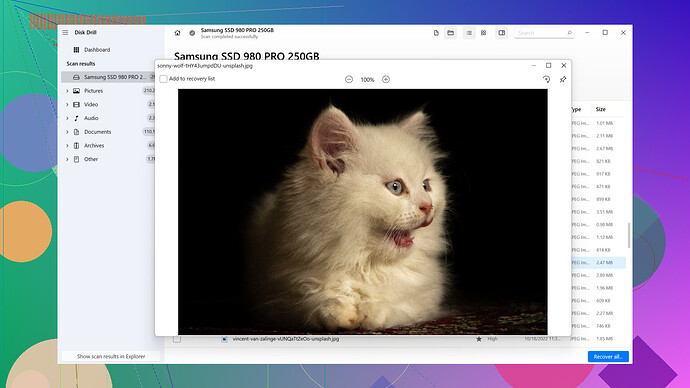Recovering a deleted folder in Outlook can be a bit tricky if you don’t know where to look. Luckily, Outlook usually has a safety net for moments like these.
First, go to the Deleted Items folder. Often, deleted folders (and their contents) end up here. If you see the folder, you can right-click it and select “Move” → “Other Folder” to put it back where it belongs.
If it’s not there, you’ll want to check the “Recoverable Items” folder. Here’s how:
- Open Outlook and go to your email folder list, then select the “Deleted Items” folder.
- At the top of your email list, click on the option called “Recover items recently removed from this folder”.
- Look for your missing folder. If you find it, select it and click “Restore”.
For Office 365 or Exchange accounts, you might also be able to use Outlook Web App (OWA):
- Log into your Outlook Web App.
- In the left pane, click on “Deleted Items”.
- At the bottom, click “Recover deleted items”.
- Find your missing folder, select it, and click “Recover”.
If these steps don’t help and the emails are super important, you might want to try specialized recovery software. Something like Disk Drill
could be useful here. Disk Drill is a robust data recovery software that can scan and recover deleted files from your hard drive. More details can be found at: Disk Drill Data Recovery Software.Remember, the key to recovery is acting fast. The longer you wait, the higher the chance that the data gets overwritten. Give these methods a try and hopefully, you’ll get your emails back.
Good luck!