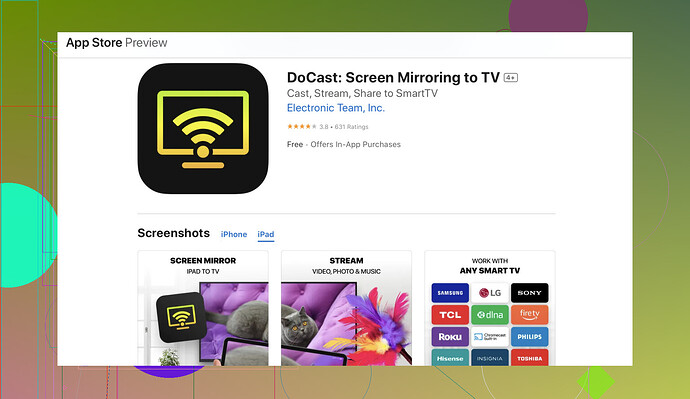Alright, here’s the real deal on casting your iPad to your LG TV. You’d think by now Apple and LG would’ve made this easier, but alas, here we are.
Physical Connection:
- HDMI Adapter: Get a Lightning to HDMI Adapter and an HDMI cable.
- Plug It In: Connect the iPad to the TV’s HDMI port.
- Input Source: Change the TV’s input to the corresponding HDMI channel.
- Boom: Your screen should now mirror like magic.
Wireless Solutions:
- Apple TV: The most compatible way, but you’ve gotta buy one. Connect it to your TV, and use AirPlay.
- Built-In AirPlay 2: If your LG TV is newer, it might have AirPlay 2 support. Swipe down from the top right of your iPad to open Control Center, tap Screen Mirroring, and select your LG TV.
- Third-Party Apps: Since you’re baffled with your current attempts, try the DoCast app for iPad. Download the app, follow the instructions, and it’ll do the trick.
Troubleshooting:
- Same Network: Ensure your iPad and TV are on the same Wi-Fi network.
- Update Software: Make sure both devices are running the latest software.
- Reboot: Sometimes you just need to turn everything off and on again.
If nothing works, chalk it up to tech gremlins and give it a day. Sometimes the universe just wants you to suffer a bit. Keep us posted on which method worked.