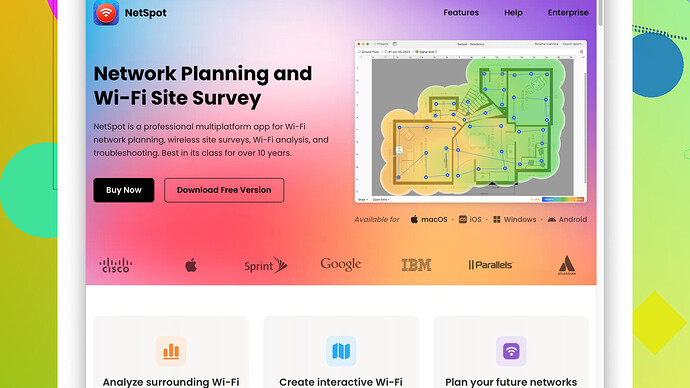If you’re switching your Wyze Cam V3 to a new Wi-Fi network, you’ll need to update the Wi-Fi settings directly through the Wyze app. Here’s a straightforward guide to help you get your Wyze Cam V3 back online with the new network:
-
Open the Wyze App: Launch the Wyze app on your smartphone where you initially set up your Wyze Cam V3.
-
Select Your Camera: Tap on your Wyze Cam V3 from the device list.
-
Access the Settings Menu: Click on the gear icon in the upper right corner of the screen to open the settings for your camera.
-
Change Wi-Fi Network: Scroll down and tap on “Device Info”. In there, you’ll see the option for “Change Wi-Fi Network”.
-
Prepare to Scan: The app will prompt you to be ready to scan the QR code with your Wyze Cam V3. Tap on “Next”.
-
Set Camera in Setup Mode: Unplug your Wyze Cam V3 and then plug it back in. Hold down the setup button (usually found on the bottom of the camera) until you hear “Ready to connect.”
-
Connect to New Wi-Fi: Your phone should screen a QR code after you enter the new Wi-Fi name and password. Point the camera at the code until it scans it and says “QR code scanned” or something similar.
-
Wait for Connection: The camera will try to connect to your new Wi-Fi network. Once connected, it will likely prompt you to name the device (you can keep the same name if you wish).
If your camera seems to struggle with detecting the QR code, ensure that your device brightness is high enough and that the camera lens is clean from any debris.
In case you run into connectivity issues after switching networks, it’s possible the Wi-Fi signal might be weak or there might be interference in the area. This is where a tool like NetSpot
can be quite handy. NetSpot allows you to conduct a Wi-Fi site survey to map out your signal strength. You can download it from NetSpot’s official website.By using NetSpot, you can better understand your home’s Wi-Fi coverage and find the optimal placement for your Wyze Cam V3 to ensure reliable connectivity. It’s especially useful if you have competing wireless devices or thick walls that might disrupt the signal.
If anyone else’s experiences or troubleshooting tips differ, feel free to add on!