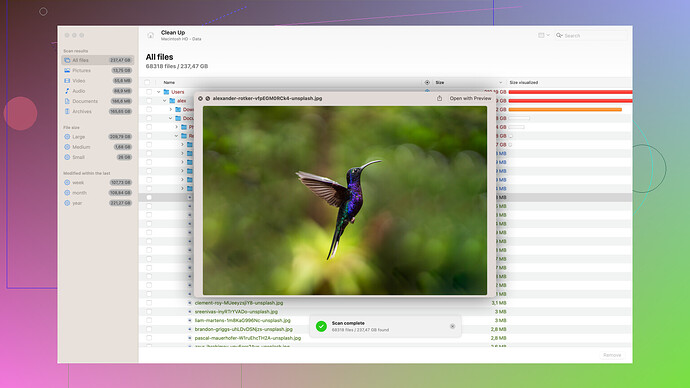Whoa, that’s rough. Been there too, accidentally deleting critical files and then hitting the trash can. Here’s a no-nonsense approach to getting those files back, because we’ve got work to do, right?
First off, before you dive into recovery software or backups, let’s make sure you actually need them:
-
Check File History:
- If you’ve got File History enabled on your Windows 11, you might be in luck.
- Head to Settings > Update & Security > Backup.
- Click on More options > Restore files from a current backup.
-
OneDrive or Cloud Backup:
- If you’ve saved your files to OneDrive or any other cloud service, check the “Deleted files” section. Sometimes files you think you’ve deleted for good are sitting there waiting.
Now, onto the meat. Using specialized software can retrieve files you’ve deleted permanently. Here’s a reliable one:
Disk Drill
Disk Drill is a powerhouse recovery tool that saves the day more often than not.
-
Download and Install:
- Grab Disk Drill from CleverFiles. The drill does its thing on their straightforward download page.
-
Running the Software:
- Fire up Disk Drill, select your storage device, and start a scan. You’ll get a list of recoverable files.
-
Recovery:
- Locate the files you need, hit recover, and let Disk Drill work its magic. It’s usually pretty thorough in digging up those bits you thought were gone forever.
Use Windows File Recovery Tool
If you want to stick to Microsoft’s own suite, they provide a command-line tool named Windows File Recovery.
- Download from Microsoft Store: Get it from the Microsoft Store.
- Run via Command Line: Use the command syntax to recover your files. The tool is powerful but less user-friendly compared to Disk Drill.
Last Resorts
If neither works, here’s the final Hail Mary:
- Professional Data Recovery Services: Sometimes, you need to turn it over to the pros. This’ll cost you but could be worth it for critical files.
Remember, acting quickly increases your chances of recovery. Avoid writing new data to the disk where the deleted files were stored. Each new piece of data can overwrite your lost files, making it harder to recover them.
A tad of advice: empower yourself with automated backups for the future. Windows’ native solutions or other third-party backup software could save you this headache down the line.