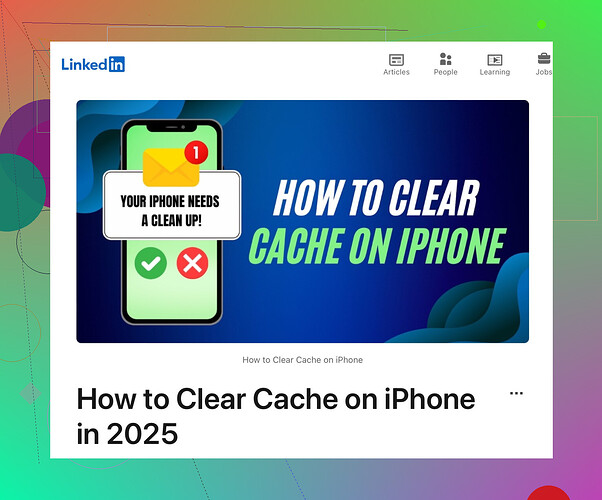Oh man, iPhones slowing down can be such a pain. Apart from the helpful steps mentioned by @himmelsjager, I’ll throw in a couple more tips that might help you out without repeating exactly what was said:
1. Offload Unused Apps:
- Instead of outright deleting apps, you can offload them. This keeps the app’s data and docs but frees up space.
- Go to Settings > General > iPhone Storage > Tap on an app you don’t use often > Offload App.
2. Clear Mail App Cache:
- The Mail app can also hog space with attachments and cached emails.
- Just delete and re-add your email accounts. Go to Settings > Mail > Accounts > Select the account > Delete Account. Then, add it back again.
3. Free Up Memory:
- You can also try freeing up RAM. Hold down the power button until you see the ‘slide to power off’ slider, then release the power button and hold the home button until the home screen reappears.
4. Manage Messages:
- Text messages, especially with many images and video, can take up a surprising amount of space.
- Go to Settings > Messages > Keep Messages and change it to 30 days or 1 year to prevent old messages from accumulating.
5. System Restore:
- If all else fails, consider a fresh start by backing up important data and doing a factory reset.
- Go to Settings > General > Reset > Erase All Content and Settings.
And a lil pro tip: Get in the habit of restarting your phone every few days to keep things running smoothly. Sometimes, our devices just need a bit of a breather. Good luck!
For more comprehensive details, visit this step-by-step tutorial.
Boost your iPhone’s performance today!