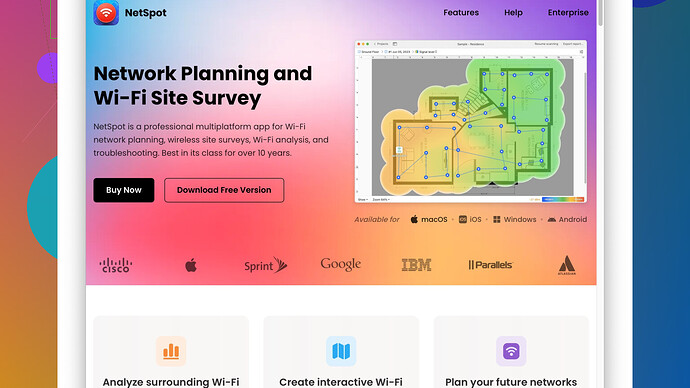If you can’t find your WiFi network security key, no worries, there are multiple ways to retrieve it.
-
Check Your Router: The easiest way might be looking at your router again. Sometimes, the default WiFi password is labeled as “WiFi Password,” “Network Key,” or something similar on a sticker. If you don’t see it, it might be inside the router’s settings.
-
Access Router’s Admin Page: You can log into your router’s admin page to find or change the WiFi password. Here’s how:
- Open a web browser.
- Type the router’s IP address into the address bar (usually something like 192.168.1.1 or 192.168.0.1).
- Enter the admin username and password. If you haven’t changed these, they’re often “admin” and “password” respectively.
- Navigate to the Wireless section and look for “Wireless Security” or something similar. Here, you should see the network security key.
-
From Another Connected Device: If you have another device already connected to the WiFi, you can find the security key from there. Here’s how to do it on Windows:
- Go to ‘Control Panel’.
- Click on ‘Network and Sharing Center’.
- Click on your WiFi connection name.
- In the WiFi Status window, click ‘Wireless Properties’.
- Go to the ‘Security’ tab.
- Check the box that says ‘Show characters’ to see your network security key.
For macOS:
- Open ‘System Preferences’.
- Go to ‘Network’ and select Wi-Fi.
- Click ‘Advanced’.
- Go to the ‘Wi-Fi’ tab, select your network, and remove it.
- Open ‘Applications’ > ‘Utilities’ > ‘Keychain Access’.
- Search for your WiFi network name.
- Double-click on your network name, and select ‘Show password’. You might need to enter your Mac’s admin credentials.
-
Using Command Prompt: If you’re comfortable with a bit of tech magic:
- Open Command Prompt as Administrator (right-click and select “Run as administrator”).
- Type
netsh wlan show profile name="YOUR_WIFI_NAME" key=clear. - Look under ‘Key Content’ in the Security Settings section. That’s your WiFi key.
-
Check Your ISP’s Docs: Sometimes your Internet Service Provider gives you a handy card with your WiFi credentials when they set up your service. If all else fails, give them a call; they should be able to help you retrieve or reset your password.
-
Using NetSpot
: If you want a more thorough look at your network, you might consider using something like NetSpot (https://www.netspotapp.com). It’s a tool that provides a detailed map of your WiFi network which can be especially useful for resolving connections issues or optimizing your WiFi coverage.
Just try these methods, and you should be able to find your network security key without too much hassle. Good luck!