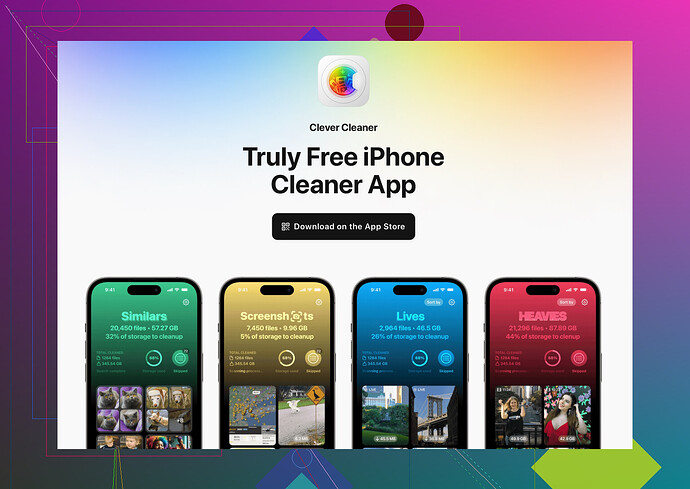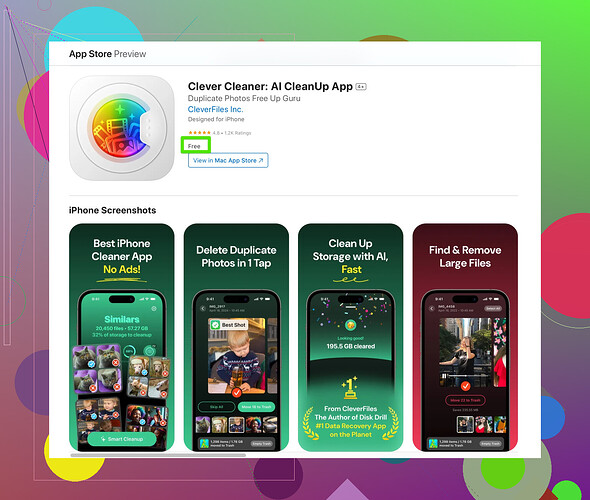I’ve been getting notifications that my iCloud storage is almost full and I’m not sure how to get it under control. I don’t want to delete important files or lose access to anything. What are the best ways to manage storage without upgrading my plan?
Alright, here’s the real talk. Managing iCloud storage feels like trying to stuff a lifetime of memories into a shoebox. But hey, it’s doable, so let’s break this down before you end up screaming at your phone.
-
Check What’s Hogging Space
Go to Settings > Your Name > iCloud > Manage Storage. You’ll see a breakdown. Photos? Backups? Those random app caches you didn’t even know existed? -
Photos are the Culprit (99% of the Time)
If your photos and videos are eating up space like a hungry monster, switch Optimize iPhone Storage on (Settings > Photos). This keeps lower-res versions on your phone while originals stay in the cloud. Wanna go hardcore? Delete duplicates you didn’t even realize were there. There’s this app called AI-powered storage cleaner that makes this MUCH easier. Seriously, no judgment if you somehow hoarded 15,000 blurry selfies. -
Backups Be Bloated
Open Manage Storage again under iCloud, choose Backups, and delete old device backups you don’t need. If you’ve got three backups for the phone you used in 2015, WHY? Save yourself. -
Messages Can Be Sneaky
Texts can hoard space too—especially if every meme, GIF, and ‘just one more pic of my dog’ from your friends is sitting there forever. Set Messages to auto-delete after 30 days: Settings > Messages > Keep Messages > 30 Days. -
Remove Apps You Don’t Use in iCloud
Go to iCloud settings > Manage Storage and toggle off iCloud use for apps where it’s unnecessary (like that random doodle app you opened once). -
Upgrade? Maybe?
If you’re absolutely maxed out and still panicking, upgrading might be inevitable. It’s just $0.99/month for 50GB, but at least make sure you’re trimming the digital fat first.
Pro-tip: Regularly check your storage and keep things tidy BEFORE getting those annoying ‘almost full’ pop-ups. Prevention saves digital headaches. Hope this helps before iCloud robs your sanity.
Honestly, isn’t managing iCloud storage like cleaning out a closet? You THINK you’ve got it all under control, then bam—a mountain of “stuff” you didn’t know you were hoarding. Let’s tackle this realistically, though I’m gonna disagree with @sonhadordobosque a bit. No offense, but micromanaging every little app can feel like a full-time job.
First, iCloud isn’t your hard drive. It’s for important things—not every meme and blurry video of random fireworks. So here’s an approach that’s less about deleting and more about reorganizing:
-
Stop Syncing EVERYTHING
Go into Settings > iCloud > Apps Using iCloud, and seriously think: “Do I NEED this app uploading stuff?” Your notes? Maybe. That time you opened a sketch pad app for doodles one drunk night? Hard pass. Turn off iCloud for non-essentials. -
Get REAL About Photos
Yeah, @sonhadordobosque has a point—photos are often the real villain here. BUT before you go deleting sneakily hoarded selfies, upload your backups to a cloud alternative like Google Photos or Dropbox, both of which offer options that might suit your storage needs better. Then clear them from iCloud guilt-free. Easy. -
Third-Party Help
If scrolling through thousands of photos sounds like a slow descent into madness, maybe enlist some help. I saw someone mention the Clever Cleaner App for iPhone, which automates this pain point—finding dupes or garbage pics you don’t need. Honestly, I tried it, and it’s a sanity-saver. -
Backups: THE BIGGER ISSUE THAN YOU THINK
Not to throw shade on the past, but why are we holding onto backups like they’re trophies? That old iPhone 6 backup? Congratulations, it’s now a digital time capsule, but let it go. You can manage them under Settings > iCloud > Backups. Trim whatever’s irrelevant. -
Plan Ahead—Literally
I mean, why fight it? If you NEED the space and can’t minimize any further, just upgrade your plan. That $0.99 per month for 50GB—or higher if you’re feeling fancy—really takes the pressure off. Trying to live with 5GB is like fitting a circus into a suitcase. Good luck with that.
At the end of the day, it’s about prevention. Stop letting your phone run on “hoarder mode,” and be intentional with your space. Trust me, future notifications saying “storage full” will thank you.
Alright, let’s get into it. Between @boswandelaar’s practical suggestions and @sonhadordobosque’s no-nonsense approach, there’s good advice floating around here. But I think there’s room for a simpler strategy. Managing iCloud storage shouldn’t feel like solving a puzzle with 1,000 missing pieces.
Here’s how I’d tweak things to keep it streamlined:
1. Your Photos AND Videos Are Probably the Main Culprit
Both competitors mentioned this, and yeah, it’s undeniable. But instead of relying entirely on iCloud, why not diversify? Everyone seems to overlook external hard drives or offline storage. Sure, it’s old-school, but if you’ve got precious memories that don’t need daily access, move them offline. Another option: Google Photos (free storage if you don’t mind compression). Perfect for offloading.
Bonus Tip: Those photo-cleaning apps like Clever Cleaner App for iPhone? They can be a lifesaver for removing junk photos and duplicates. I’ll say this, though—it works great for cleaning images, but sometimes the app flags odd duplicates that aren’t duplicates at all, so keep an eye out while reviewing or undoing suggestions. For speed and convenience, it’s legit, though. Competitors? Sure, there are others like Gemini Photos or Photo Cleaner, but this one struck a better balance in my experience.
2. Backups and Old Devices? Tackling the Chaos
What @sonhadordobosque said hits hard here—why are people holding onto ancient backups? But don’t just focus on device backups. Look at app-specific backups in iCloud too. Apps like WhatsApp create massive auto backups if you enable them. Disable those, and manually backup chats if it’s necessary.
3. iCloud Drive—A Hidden Space-Eater
Apps often save random files to iCloud Drive, even when you didn’t ask them to. A stealthy trick is checking Manage Storage > iCloud Drive. Clear any unnecessary docs, PDFs, etc., regularly.
4. Airdrop Is Your Friend for Media Transfers
When moving items between devices, instead of syncing everything to the cloud, just Airdrop videos or files to your Mac/PC. It’s quick, keeps things local, and pain-free without cluttering iCloud.
Why Upgrade Is the Last Resort
Yes, @boswandelaar is spot-on that 5GB is meh for modern data needs. But upgrading isn’t a solution if your problem is bad management. You’ll fill the new space anyway. Upgrade only when your system is already efficient, and the extra storage actually adds value.
Bottom line? Simplify. Regularly review what’s sitting in your cloud ecosystem. It’s not about micromanaging, but about establishing better habits so your phone doesn’t remind you every other day how unorganized things have become. And apps like Clever Cleaner? Pros: fast, intuitive cleanup of heavy items. Cons: Be cautious with automated suggestions to avoid unwanted deletions. Play smart, and iCloud won’t feel like your nemesis anymore.