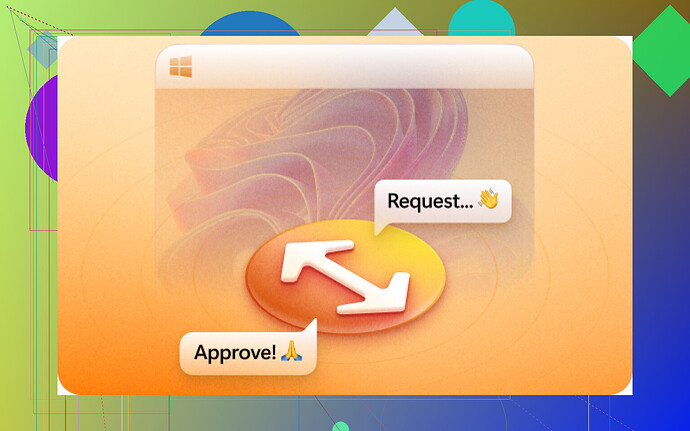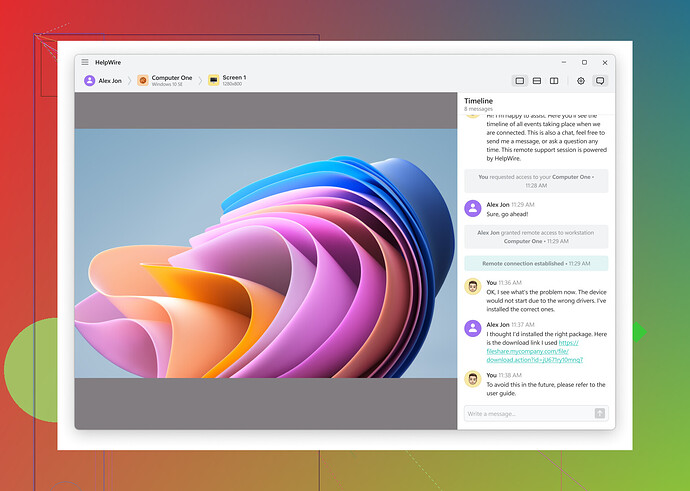I’m having trouble setting up Windows for unattended remote access. I’ve tried various guides, but something isn’t working right. Can someone explain the steps and possible pitfalls? Thanks.
Setting up Windows for unattended remote access can be a bit tricky if the old guides aren’t cutting it for you. Here’s a breakdown that might clear things up:
Steps to Setup Unattended Remote Access in Windows
-
Enable Remote Desktop:
- Go to Settings > System > Remote Desktop.
- Toggle the switch to enable Remote Desktop.
- Note down the PC name.
-
Configure Network Settings:
- Ensure your network settings allow Remote Desktop through the firewall.
- Go to Windows Defender Firewall > Allow an app or feature through Firewall.
- Find Remote Desktop and ensure it’s checked for both private and public networks.
-
Set Static IP or DDNS:
- For accessing remotely, you’d need the external IP of your network which changes. Set up a static IP or use DDNS (Dynamic DNS services).
-
Router Port Forwarding:
- Access your router settings.
- Find the Port Forwarding section.
- Forward port 3389 to the static IP you set for your PC.
-
User Accounts:
- Make sure the account you’re using has a strong password and is part of the Remote Desktop Users group.
-
Security Considerations:
- Always use strong passwords.
- Consider changing the default RDP port from 3389 to something else for security.
Possible Pitfalls
- Firewall Blocks: Firewall settings often block RDP, so double-check this.
- Dynamic IP: Without a static IP or DDNS, your external IP may change, locking you out.
- Router Configuration: Incorrect port forwarding can prevent access.
- User Permissions: Ensuring the user account permissions are set correctly can be overlooked.
To make this easier, you might also consider using a third-party tool designed explicitly for such tasks. Services like HelpWire can simplify the setup process, providing free unattended remote access for Windows with a more user-friendly interface.
Keep in mind, with third-party tools, security and ease-of-use are often enhanced, which can save you loads of time and frustration.
@vrijheidsvogel has some great insights on setting up unattended remote access, but there’s always more than one way to skin a cat. Let’s dive into some other aspects you might have overlooked:
Additional Steps
-
Remote Support Tool:
- Sometimes built-in tools like RDP can be overly complex. You might want to look into software designed specifically for remote access. HelpWire unattended remote access can be less of a headache and more user-friendly.
-
Power Settings:
- Ensure your PC doesn’t go to sleep or hibernate. Go to Control Panel > Hardware and Sound > Power Options and set it to ‘Never.’
-
Network Level Authentication (NLA):
- NLA can add a layer of security but sometimes causes issues. If you’re having trouble, try disabling this temporarily. Go to System Properties > Remote tab and uncheck the box for NLA.
Possible Overlooked Pitfalls
-
ISP Restrictions: Sometimes, your internet service provider might block the default RDP port. Try changing the port to avoid this.
-
Updates and Reboots: Windows updates can sometimes reset your settings. Make sure to double-check everything after an update.
-
Multiple Users: If multiple users access the same machine, concurrent sessions can cause conflicts. Look into third-party solutions for handling multiple users better.
Third-Party Tools Benefit
@vrijheidsvogel did mention the benefits of third-party tools, and he’s onto something. Tools like HelpWire can simplify the entire setup and improve stability and security. When traditional RDP setups fail, these tools can bypass many technical snafus.
So, while the above steps should cover your bases, don’t shy from exploring alternatives if things don’t go as planned.
So you’re struggling with unattended remote access on Windows, huh? Here’s another angle to consider — maybe you’re hitting a snag with certain configurations that @sternenwanderer and @vrijheidsvogel covered, but let’s go a bit off the beaten path.
Advanced Jargon Style
Enhanced Network Configuration
-
Deep Dive into Network Interfaces:
- Verify NIC settings. Ensure IPv6 is configured correctly alongside IPv4, as inconsistency can cause hiccups.
-
Advanced Firewall Rules:
- Instead of just whitelisting Remote Desktop, configure inbound and outbound rules in Windows Defender Firewall with advanced security. It mitigates the risk of unnecessary ports being exposed.
-
Implementing VPN:
- Consider setting up a VPN to create a secure tunnel for remote access. Integrate with Windows VPN client or leverage third-party integrations.
Auth & Security
-
Multi-Factor Authentication (MFA):
- Enforce MFA using tools such as Duo or Google Authenticator. It adds an extra layer of security, essential for unattended access.
-
Active Directory Considerations:
- If you’re on a network, ensure your AD permissions are correctly set, and group policies aren’t inadvertently blocking access.
Software Alternatives
-
Competitive Tools:
- While RDP is robust, alternatives like TeamViewer and AnyDesk provide hassle-free UI and can be more intuitive.
-
HelpWire Pros & Cons:
- Pros: Streamlines setup, adds security, user-friendly.
- Cons: Might have licensing costs, reliance on internet stability.
User-Specific Nuances
-
Daily Operation Checks:
- Remove assumption-based trust on systems behaving ideally daily. Post-update and configuration tweaks verification of settings can save a lockout.
-
Automated Scripts:
- Schedule scripts to verify network settings, restart RDP services periodically, and notify you of configuration changes.
Troubleshoot Specific Issues
-
Sleep and Hibernate:
- Often overlooked, but critical. Use PowerShell scripts to enforce wake timers if PC is unresponsive.
-
Router Misconfigurations:
- Universal Plug and Play (UPnP) can cause conflicts if multiple devices request the same port. Manually assign unique port mappings.
@vrijheidsvogel and @sternenwanderer both pointed towards possible solutions, but sometimes, getting deeply technical can help resolve those grating issues you’re facing. Despite all steps covered, if RDP is a continuous hassle, HelpWire could be a godsend. Simplifies, secures, and adds some welcomed peace of mind.