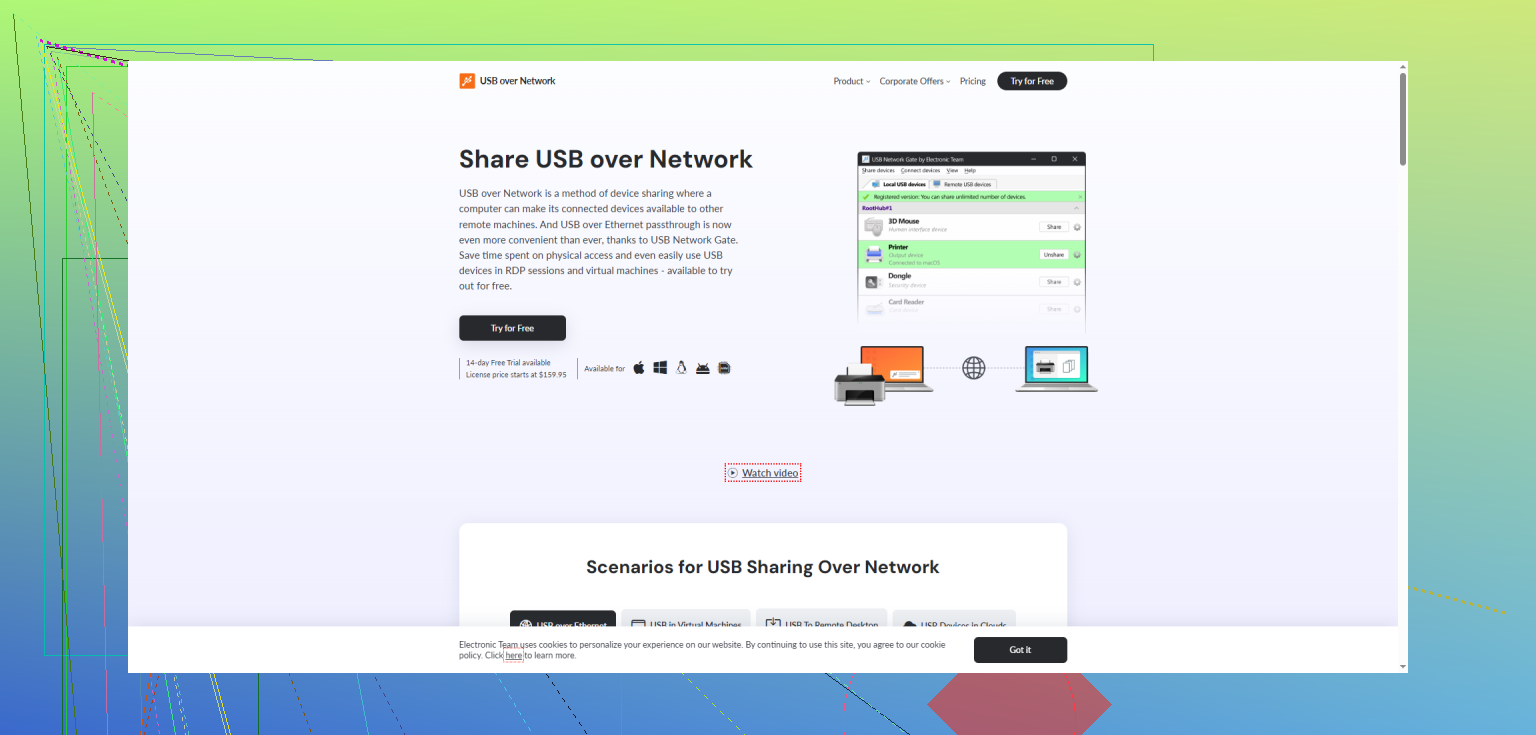Been there! USB networking with 3D printers can be a finicky beast. First, double check you’re not just fighting a cable—bad USB cables or USB 3.0 vs 2.0 issues can tank connections, so swap it out and make sure you’re using a known-good port on your computer (avoid hubs if you can).
Second, drivers: A lot of printers still use weird, ancient serial-to-USB chipsets like CH340 or FTDI. If Windows/Mac/Linux isn’t showing a new COM port or device, grab the latest drivers from the manufacturer’s website or hunt down the right driver manually. If you’re on Windows, see if anything suspicious is in Device Manager (yellow bang icon, “unknown device,” etc). Reboot after installing any new drivers.
Check if your 3D printer’s firmware supports USB networking at all—many support serial over USB out of the box, but “networking” (like making your printer appear as a network device instead of a serial port) might not be a thing without custom firmware or an added Raspberry Pi/OctoPrint setup.
If you’re trying to access or share your 3D printer over the network (like you want to print from a machine that’s not physically plugged into the printer), definitely check out USB Network Gate. It lets you redirect your printer’s USB port across your network, so another PC can talk to the printer just as if it was plugged in locally. That comes in handy for multi-printer or multi-user setups.
For step-by-step help on making USB networking actually work in a 3D printing environment—including hardware, cables, driver fixes, tips for Windows/Mac/Linux, and common troubleshooting—take a look at this walkthrough: solve your 3D printer’s USB networking issues. Lots of nitty-gritty details.
TLDR: It’s probably a driver, cable, or port problem—troubleshoot those basics before you rage quit. And if you want true USB-over-network, consider USB Network Gate or similar software to make life easier.