Comprehensive Guide to Recovering Data from SD Cards
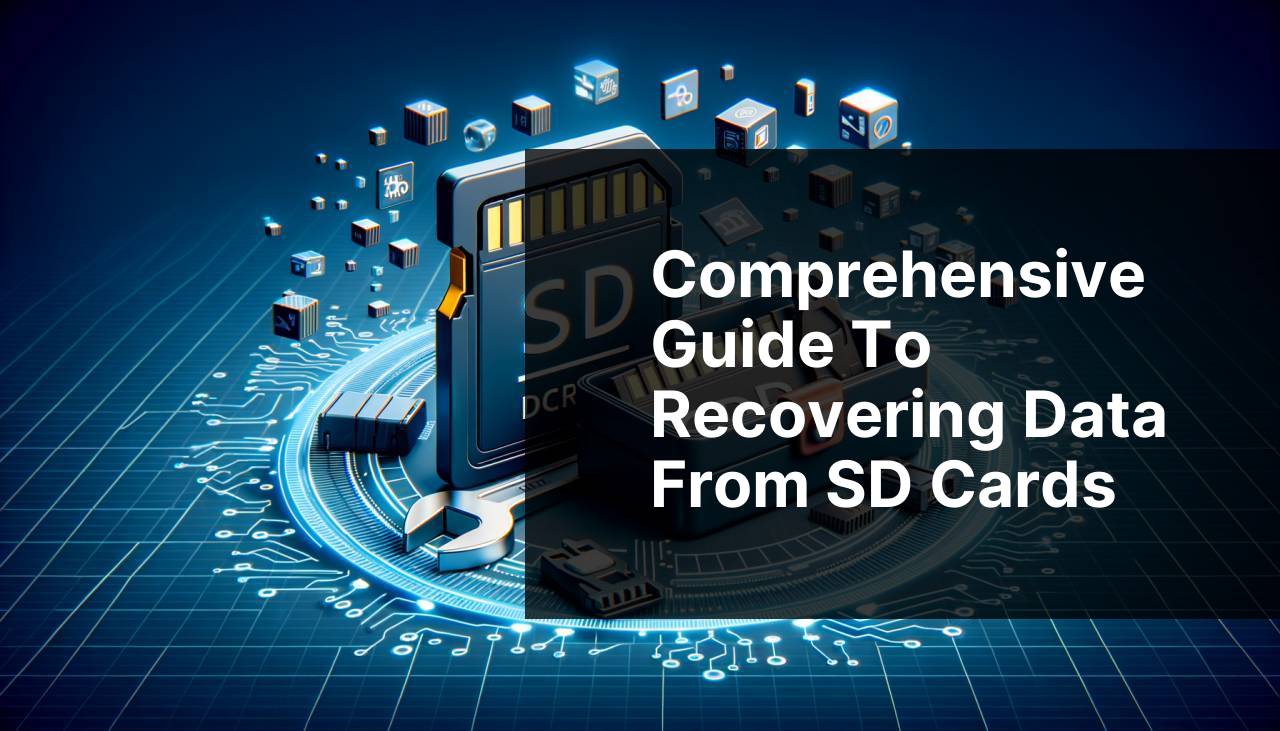
SD cards have become an essential part of our daily digital lives, thanks to their extensive use in devices like smartphones, cameras, drones, and gaming consoles. However, losing important data from these cards can be a frustrating experience. Whether due to accidental deletion, corruption, or formatting, recovering lost data is possible with the right tools. In this article, I will walk you through my personal experience of recovering lost data using various SD card data recovery software, with Disk Drill being my top recommendation.
Common Scenarios:
Accidentally Deleted Files 😢
- One of the most common issues users face is accidentally deleting files from their SD cards.
- It might happen when users quickly select multiple files and delete them all at once, only to realize later that some important files were deleted.
- Accidental deletion can occur due to a mistaken format or through the use of devices that have an automatic delete feature.
Formatted SD Card 🚨
- This scenario occurs when users mistakenly or intentionally format their SD card, thinking they have backed up all important data.
- After formatting, the data might seem irretrievable, but modern data recovery software can efficiently restore the files.
- This includes situations where the formatting is done to fix errors or to prepare the card for a new device, inadvertently losing existing data.
Corrupted SD Card 🔄
- SD card corruption is another widespread issue, often caused by improper removal, power surges, or malware.
- A corrupted card might display error messages and become inaccessible, leading users to believe that their data is gone for good.
- Corruption might also prevent the card from being read by multiple devices, creating a sense of panic among users aiming to retrieve their invaluable files.
Step-by-Step Guide. Sd Card Data Recovery Software:
Method 1: Using Disk Drill 🏆
- Download and install Disk Drill from their official website Disk Drill for Windows or Disk Drill for Mac.
- Launch the software and connect your SD card to the computer using an appropriate card reader.
- Select the SD card from the list of available drives and click on ‘Search for lost data’.
- Once the scan is completed, preview the recoverable files and select the ones you need to recover.
- Click the ‘Recover’ button and choose a safe location on your computer to save the recovered files.
Note: Avoid saving recovered files back onto the original SD card to prevent data overwriting.
Conclusion: Disk Drill is my top choice due to its user-friendly interface, quick scanning capabilities, and high success rate in recovering data from formatted, corrupted, and deleted SD cards.
Method 2: Using Recuva 💾
- Download and install Recuva from the official Piriform website.
- Open Recuva and select the file types you want to recover (e.g., pictures, music, documents).
- Choose the SD card as the location to search for the lost files.
- Click on ‘Scan’ and let Recuva search for your deleted items.
- After the scan, review the list of recoverable files and click on ‘Recover’ to restore them to your computer.
Note: Be cautious of where you save the recovered files to prevent overwriting any recoverable data.
Conclusion: Recuva offers a reliable and cost-effective solution for recovering lost data, especially from accidentally deleted or formatted SD cards.
Method 3: Using EaseUS Data Recovery Wizard 🛠
- Download and install EaseUS Data Recovery Wizard from their official page.
- Start the software and insert your SD card into the computer.
- Select the SD card from the list of drives and click ‘Scan’.
- Wait for the scan to complete, then browse through the list of discovered files.
- Select the files you wish to recover and click ‘Recover’ to save them to a secure location on your PC.
Note: Avoid using the SD card for any other purpose during the recovery process to maximize your chances of recovering the lost data.
Conclusion: EaseUS Data Recovery Wizard stands out due to its comprehensive scanning options and its effectiveness in recovering data from corrupted or formatted SD cards.
Method 4: Using Stellar Data Recovery 🌟
- Download and install Stellar Data Recovery from the Stellar official website.
- Launch the program and insert the SD card into your computer.
- Select the type of files you want to recover and the location (SD card) to scan.
- Click on ‘Scan’ and wait for the scanning process to complete.
- Preview the found files and click on ‘Recover’ to save the necessary files to your computer.
Note: Make sure to use a reliable card reader to ensure a proper connection between the SD card and your computer.
Conclusion: With its powerful scanning algorithms, Stellar Data Recovery is highly effective in retrieving lost files from SD cards, making it a dependable tool in your data recovery toolkit.
Method 5: Using R-Studio Recovery 🔧
- Download and install R-Studio from their official website.
- Insert your SD card into a card reader and connect it to your computer.
- Open R-Studio and select the SD card from the device list.
- Click on ‘Scan’ to start the process of finding lost files.
- After scanning, select the files you wish to recover and click on ‘Recover’ to save them to your desired location.
Note: Avoid using the SD card for other tasks while performing recovery to prevent potential data loss.
Conclusion: R-Studio proves to be a powerful and versatile data recovery application, offering impressive functionality to restore lost data from various scenarios.
Method 6: Using Wondershare Recoverit 🎬
- Download and install Wondershare Recoverit from the official Wondershare website.
- Launch Wondershare Recoverit and insert your SD card into the computer.
- Select the SD card under the ‘External Devices Recovery’ section.
- Click ‘Start’ to begin the scanning process.
- Once the scan is complete, preview and select the files you wish to recover, then click on ‘Recover’ to save them on your computer.
Note: Be sure to save the recovered files to a different location to avoid data overwriting.
Conclusion: Wondershare Recoverit is an excellent choice for users looking for a straightforward and efficient way to recover data from SD cards.
Method 7: Using Tenorshare UltData 📱
- Download and install Tenorshare UltData from the official website.
- Insert your SD card into your computer and open Tenorshare UltData.
- Select the SD card and choose the types of files you wish to recover.
- Click on ‘Scan’ to start searching for lost data.
- Once the scan is complete, preview the files and click on ‘Recover’ to save them to your computer.
Note: Double-check the chosen path to save the recovered files to ensure they are stored safely.
Conclusion: Tenorshare UltData stands out for its ease of use and ability to recover a wide range of file types from SD cards quickly.
Watch on Youtube: Comprehensive Guide to Recovering Data from SD Cards
Precautions and Tips:
Prevention Measures and Best Practices 🛡
- Always keep a backup of your important files to avoid permanent data loss in case your SD card encounters issues.
- Safely eject your SD card from devices to prevent corruption and data loss.
- Regularly scan your SD card for malware to keep it protected from potential threats.
- Avoid using the same SD card across multiple devices without proper formatting to minimize the risk of file system errors.
Handling SD Cards Effectively 📂
- Do not remove the SD card while files are being written to or read from it to avoid data corruption.
- Invest in a high-quality card reader to ensure a stable and secure connection when accessing your SD card on a computer.
- Regularly format your SD card using the recommended method for your device to maintain its performance.
- Keep your SD card in a protected case when not in use to prevent physical damage.
Practical Data Recovery Tips 📝
- As soon as you realize data is missing, stop using the SD card to increase the chances of successful recovery.
- Use trusted data recovery software to ensure the best results when restoring lost files.
- Consider seeking professional data recovery services if the software fails to recover the data, especially in severe corruption cases.
- Store recovered data in multiple locations initially to confirm completeness before permanently reusing the SD card.
Additional Resources
For users looking to delve deeper into the realm of SD card data recovery, there are several other tools and resources that can be of great help. Aside from the ones discussed, another reliable software is MiniTool Power Data Recovery, which is especially known for its straightforward approach and ability to handle various data loss scenarios effectively. You can learn more about their features and download options at MiniTool Power Data Recovery.
For individuals who prefer an open-source solution, PhotoRec is an excellent choice. Though it may not have the sleek interfaces of paid solutions, it is very powerful and can recover a wide array of file types. Detailed information and download links are available on their official site.
It’s also worth mentioning the importance of regularly updating your data recovery tools to ensure compatibility with the latest versions of operating systems and devices. Regular updates often include improvements in the recovery process and support for the latest file types and storage devices.
Lastly, for those wanting to understand the science behind data recovery, the principles of data recovery provided by reputable sources like academic publications or technical journals can provide in-depth insights into the methodologies employed by various recovery software.
Irrespective of the tool you choose, always remember that prompt action, combined with preventive measures, greatly increases the chances of successful data recovery. Therefore, keeping multiple trusted tools at your disposal and staying informed about updates and best practices ensures that your data’s safety is never compromised.
Conclusion:
SD card data recovery can be a daunting task, but with the right software, it’s not only possible but often quite straightforward. Tools like Disk Drill, Recuva, and EaseUS Data Recovery Wizard have proven their reliability and efficiency in various recovery scenarios. Additionally, following preventive measures, such as regularly backing up data, can save you from potential future headaches. For comprehensive advice on selecting the best recovery tool, check out this guide to choosing memory card recovery software. Armed with the knowledge and tools discussed in this article, you’ll be well-equipped to handle and recover from any data loss episodes with confidence.
Mac users can benefit from a LinkedIn tutorial that explains how to recover deleted files from an SD card using Disk Drill. This app excels in features, scanning options, reliability, price, and user reviews. The tutorial walks you through the recovery process, which takes some time due to the scanning phase.
https://www.linkedin.com/pulse/how-recover-deleted-files-from-sd-card-mac-macgasm-yrmke
FAQ
What is the primary purpose of SD card data recovery software?
SD card data recovery software is used to retrieve lost, deleted, or corrupted files from SD cards, ensuring precious data like photos, videos, and documents are not permanently lost.
How does SD card data recovery software typically function?
Such software scans the SD card for remnants of files and reconstructs them, making inaccessible data visible and allowing users to save their recovered files onto another medium.
Can SD card data recovery software recover all types of files?
Yes, these tools are designed to recover a wide range of files including images, videos, audio files, documents, and sometimes even specific formats unique to various devices.
Is it possible to recover data from a physically damaged SD card using software alone?
If the card is physically damaged, software alone may not suffice. Professional recovery services might be required for physically damaged SD cards like those offered [here](https://www.seagate.com) .
What are the risks of using SD card recovery software?
Risks include potential overwriting of data if not used properly. Always avoid writing new data onto the SD card you're trying to recover files from to minimize loss.
Are there free versions of SD card recovery software available?
Yes, there are free versions, but they often have limitations on the amount of data recoverable or the range of file types they support compared to their paid counterparts.
How should one choose the best SD card data recovery software?
Look for software that offers a high recovery rate, supports many file types, has a user-friendly interface, and offers reliable customer support. Reviews and comparative articles can also be helpful.
What should be done immediately after realizing data loss on an SD card?
Stop using the SD card to prevent overwriting. Connect it to a computer and use dedicated recovery software to begin the recovery process as soon as possible.
Are there SD card data recovery services available that don't require software?
Yes, professional data recovery services use advanced techniques to recover data from SD cards without software, especially for complex or physical damages. Find services [here](https://www.stellarinfo.com) .
Can data recovery software be used for other types of memory cards?
Yes, many SD card recovery tools also support other memory cards like microSD, CF cards, and more, making them versatile for various storage devices.
