Ultimate Guide to Setting Up a Network USB Hub
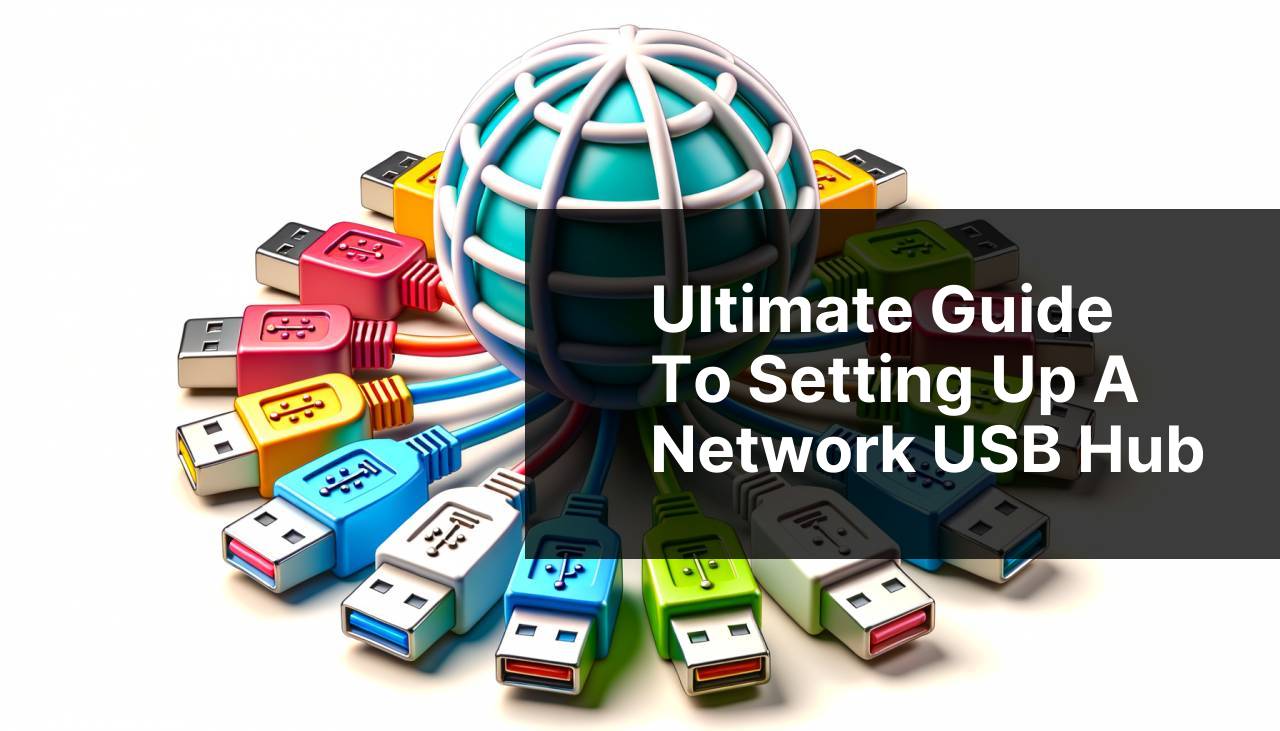
In today’s hyper-connected world, managing multiple USB devices across different systems can be quite a challenge. This is where a Network USB Hub comes into play. By allowing you to connect USB devices over the network, you can centralize and simplify your workflow. This article will guide you through various methods to set up a Network USB Hub, both through hardware and software solutions.
Common Scenarios:
Shared Workspace Solutions 🏢
- In a shared workspace, having a centralized Network USB Hub can significantly ease the burden of accessing shared USB devices like printers, scanners, and external hard drives.
- Users can access the USB devices over the network, making collaboration seamless.
- Eliminates the need for multiple, cluttered USB hubs on each desk.
Remote Access Requirements 🌐
- When working from home or a remote location, accessing USB devices physically connected to another machine is crucial.
- A Network USB Hub enables users to connect to these devices via the internet.
- Useful for IT administrators for remote troubleshooting and updates.
Gaming and Development Setups 🎮
- For gaming communities, a Network USB Hub can allow multiple gamers to utilize peripherals like VR headsets and game controllers without relocating them physically.
- Game developers can test their games on different devices without constant plugin and unplugging.
- Enhances the overall user experience by reducing latency and connection issues.
Step-by-Step Guide. Network USB Hub :
Method 1: Using a Hardware USB Hub 🛠
- Purchase a hardware USB hub that supports networking capabilities. Brands like TP-Link and D-Link offer robust options.
- Install the hardware USB hub and connect it to your router using an Ethernet cable.
- Connect your USB devices to the hub.
- Follow the manufacturer’s instructions to complete the setup, which usually involves configuring the hub via a web interface.
- Ensure you have drivers installed on all the devices you wish to connect via the network USB hub.
Note: Make sure your hub and network are secure to prevent unauthorized access.
Conclusion: This method provides a straightforward, reliable solution but can be more expensive upfront with hardware purchase costs.
Method 2: Using FlexiHub Software 🖥
- Download and install FlexiHub on your main computer and the devices you want to access the USB devices from.
- Create an account on FlexiHub and log in on all devices.
- Connect your USB devices to the main computer where FlexiHub is installed.
- Use the FlexiHub interface to share the USB devices over the network.
- The connected devices will appear on other computers where FlexiHub is logged in, allowing for remote control.
Note: FlexiHub offers subscription plans; be sure to evaluate cost vs. features before committing.
Conclusion: Ideal for both small scale and extensive requirements, FlexiHub offers a flexible and scalable approach to creating a Network USB Hub.
Method 3: Using USB Network Gate 📡
- Download and install USB Network Gate on the server computer and the client computers.
- On the server computer, connect your USB devices and share them using the USB Network Gate application interface.
- On the client computers, connect to the shared USB devices through the USB Network Gate app.
- Ensure all computers are on the same network or have proper VPN setup for internet access.
- Monitor the connections from the server app to make sure everything is functioning correctly.
Note: Each shared USB requires a license; plan your setup accordingly.
Conclusion: USB Network Gate is a robust software solution suitable for both wired and wireless networks.
Method 4: Using a Raspberry Pi as a USB Hub 🍓
- Set up your Raspberry Pi with the latest Raspbian OS.
- Install usbip tools on your Raspberry Pi to enable USB over IP functionality.
- Connect your USB devices to the Raspberry Pi and share them over your network.
- On other computers, install usbip tools to access the remote USB devices shared by the Raspberry Pi.
- Use terminal commands to bind and unbind the USB devices over the network.
Note: This method requires some familiarity with terminal commands and Raspberry Pi setup procedures.
Conclusion: Highly customizable and affordable, utilizing a Raspberry Pi as a Network USB Hub is ideal for tech-savvy users.
Method 5: Using VirtualBox with USB Over Network Plugin 📦
- Download and install VirtualBox and set up a virtual machine (VM).
- Download and install the USB Over Network plugin in the VM environment.
- Connect your USB devices to the host machine and make sure they are recognized by the VM using the USB Over Network plugin.
- Share the USB devices from the VM interface.
- Access the shared USB devices from other VMs or physical machines over the network.
Note: This method is useful for testing and development environments.
Conclusion: VirtualBox with the USB Over Network plugin is ideal for virtualized environments and labs.
Method 6: Using a NAS (Network Attached Storage) Device 🗄
- Purchase a NAS device that supports USB connectivity and network sharing.
- Set up the NAS device by connecting it to your router and configuring it via the provided web interface.
- Connect your USB devices to the NAS device.
- Use the NAS device interface to share these USB devices over the network.
- Access the shared USB devices from other computers on the same network or via configured internet access.
Note: Ensure your NAS device supports the specific USB functionalities you require.
Conclusion: Using a NAS device is a reliable method for both storage and USB network sharing needs.
Precautions and Tips:
Best Practices for Secure Setup 🔒
- Always ensure your network USB hub setup has proper security settings in place to prevent unauthorized access. This may include setting strong passwords and enabling encryption where possible.
- Keep your firmware and software up to date to protect against vulnerabilities.
- Avoid sharing sensitive USB devices over public networks.
Additional Considerations
When setting up a Network USB Hub, it’s important to consider the specific requirements of your environment. For example, in a shared workspace, it’s essential to ensure that multiple users can access the USB devices without any conflict. This can be managed through proper configuration and user permissions.
In remote access scenarios, consider using VPN for secure connections. A VPN will encrypt your data and add an additional layer of security to your network.
For more information on setting up VPNs, check out this detailed guide on How-to Geek. Additionally, users seeking to enhance their gaming setups might want to look into optimizing their network settings to reduce latency. For tips on how to do this, you can refer to PC Gamer.
Another aspect to consider is the type of USB devices you plan to connect. High-bandwidth devices like external hard drives and HD webcams may require a more robust solution. A hardware USB hub with Gigabit Ethernet support might be necessary to ensure smooth data transfer.
For individuals using multiple network USB hubs, it might be beneficial to use software that can manage numerous devices efficiently. For enterprise solutions, consider exploring software like USB Redirector or Flexihub for networking multiple USB hubs.
Conclusion:
FAQ
What is a Network USB Hub?
A Network USB Hub is a device that allows multiple USB devices to be shared over a network, making them accessible to different computers.
How does a Network USB Hub work?
It connects to your local network through Ethernet or Wi-Fi, enabling connected USB devices to be shared across multiple computers on the network.
What are the benefits of using a Network USB Hub?
They provide flexibility, reduce cable clutter, and allow multiple devices like printers, scanners, and storage drives to be accessed by various computers.
Can a Network USB Hub support multiple devices?
Yes, most hubs feature several USB ports, typically ranging from 4 to 7, allowing multiple USB devices to be used simultaneously.
Are Network USB Hubs compatible with all operating systems?
Most hubs are compatible with major operating systems, including Windows, macOS, and Linux, but it's essential to check compatibility before purchasing.
Do Network USB Hubs require special software to function?
While some hubs may need specific drivers or software, many work as plug-and-play devices requiring minimal setup.
Can Network USB Hubs be used for data transfer?
They facilitate data sharing between connected devices across the network, enabling efficient file transfer and resource sharing.
How do you set up a Network USB Hub?
Typically, connect the hub to your network router and install any required software. Then, connect your USB devices to the hub.
Are there security concerns with using a Network USB Hub?
Ensure your network is secure and use hubs with encryption features to protect sensitive data from unauthorized access.
