Comprehensive Guide to Recover Deleted Photos and Videos from SD Card
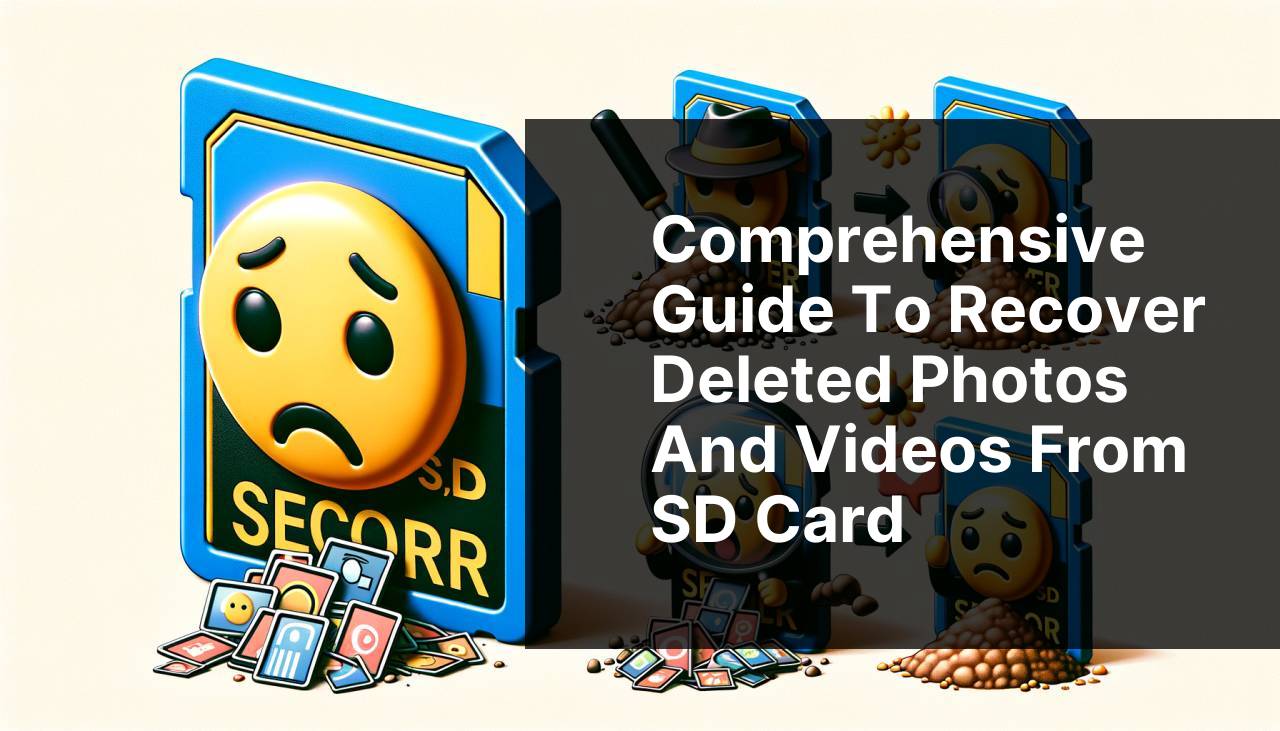
Recovering deleted photos and videos from an SD card can seem like a daunting task, but it is often possible with the right methods and tools. Whether you’ve lost your precious memories due to accidental deletion, formatting, or a corrupted card, this guide will help you navigate the murky waters of data recovery. In this article, we will walk through various methods that can help you retrieve your deleted files from an SD card. It’s essential to act quickly and avoid making any changes to the card to improve your chances of successful recovery. For more detailed methods to recover deleted files from SD card on Mac, check out this article on how to “restore deleted files from SD card “.
Common Scenarios:
Accidental Deletion 😱
- You unintentionally pressed the delete button or formatted the SD card without realizing it contained important photos and videos.
- Deleted files can often be recovered unless they have been overwritten by new data.
- Quick action is crucial as continued use of the SD card decreases the chances of successful recovery.
Corrupted SD Card 🛑
- Your SD card is no longer readable by the device, which can be due to corruption.
- Corruption can occur due to improper ejection, virus infection, or a damaged file system.
- Even if the device cannot read the card, specialized recovery tools might extract the deleted files.
Formatted SD Card 🗑
- Formatting the SD card accidentally without backup wipes out all stored data.
- While formatting removes file access, it typically doesn’t erase the data immediately, allowing for potential recovery.
- Specialized software can scan formatted cards to restore lost photos and videos.
Step-by-Step Guide. How To Recover Deleted Photos And Videos From Sd Card:
Method 1: Using Data Recovery Software 💻
- Download a reputable data recovery program, such as EaseUS Data Recovery Wizard or Recuva.
- Install and launch the software on your PC or Mac. Make sure your SD card is connected to the computer.
- Select the SD card from the list of drives available for scanning.
- Begin the scan and wait for the software to analyze your SD card. This process may take some time depending on the card’s size and condition.
- Once the scan is complete, preview the recoverable files, select the ones you wish to recover, and click on recover. Save these files to a different drive to prevent data overwriting.
Note: Some advanced data recovery programs also offer a deep scan feature for more thorough recovery results.
Conclusion: Data recovery software is user-friendly and effective for both accidental deletion and formatted SD cards.
Method 2: Restoring from Backup 🗂
- Check if you have a recent backup of the SD card data on your cloud storage or an external drive.
- If backup exists, connect the storage device or log into your cloud storage account.
- Locate the folder containing the backup of your photos and videos.
- Copy the necessary files from the backup to your primary storage device or directly to your SD card.
Note: Regular backups can prevent data loss disasters.
Conclusion: This is the quickest and most reliable method if you have a consistent backup routine.
Method 3: Using Command Prompt (Windows) 🖥
- Insert the SD card into your computer and press Win + R to open the Run dialog, then type CMD and press Enter.
- In the Command Prompt window, type ‘chkdsk X: /f’ and replace ‘X’ with the drive letter of your SD card. Press Enter.
- Wait for the command to scan the SD card and fix any file system errors.
- Type ‘ATTRIB -H -R -S /S /D X:*.*’ and press Enter to retrieve lost files.
- Check the SD card for the recovered files in a newly created folder.
Note: This method is particularly useful for recovering files from corrupted SD cards.
Conclusion: Command Prompt offers a free, built-in solution to recover files, although it requires some technical knowledge.
Method 4: Professional Data Recovery Services 🏢
- If all software solutions fail, locate a professional data recovery service near you.
- Consult the service provider for a diagnosis of the SD card’s condition and an estimate of recovery costs.
- Submit the SD card for professional recovery. This process may involve opening the card or using specialized equipment.
- Upon completion, receive your recovered files from the service provider.
Note: This is often the most expensive method, but it’s worth it for critical data.
Conclusion: Professional services can recover data from severely damaged or corrupted SD cards that DIY methods cannot handle.
Method 5: Checking the Recycle Bin 🗑
- Connect your SD card to the computer and open the Recycle Bin on your desktop.
- Check if the deleted files from your SD card are present in the Recycle Bin.
- Select the files you want to recover and right-click to restore them to their original location on the SD card.
Note: This method is only applicable if the files were deleted while the SD card was connected to the computer.
Conclusion: The Recycle Bin is a straightforward way to recover recently deleted files.
Precautions and Tips:
Essential Recovery Tips 🛠
- Stop using the SD card immediately after data loss to prevent overwriting the deleted files.
- Regularly back up your photos and videos to cloud storage or an external drive.
- Use a high-quality and reputable recovery software to improve your chances of file recovery.
- Ensure you eject your SD card properly from any device to minimize the risk of corruption.
- Consider using antivirus software to protect your SD card and devices from malware.
Proactive Measures 🛡
- Consider investing in two SD cards and use them alternately to minimize the risk of data loss.
- Ensure to label your SD cards to avoid accidental deletion or formatting.
- Stay updated on firmware upgrades for your devices that use SD cards to improve compatibility and stability.
- Regularly transfer your data to a more secure storage such as a hard-drive or cloud service.
Maintaining SD Card Health 📝
- Use a protective case for your SD card to avoid physical damage.
- Avoid removing the SD card while data is being read or written.
- Stick to trusted brands when purchasing new SD cards.
- Perform regular checks to ensure that your SD card is functioning correctly.
Valuable Insights
Understanding the functionality of an SD card is essential to avoid potential issues. SD cards are commonly used in a variety of devices, such as cameras, smartphones, and mp3 players. They provide a portable and convenient way to store large quantities of data. However, these cards are also susceptible to data loss due to various factors such as accidental deletion, formatting, corruption, and physical damage. To combat these issues, it’s crucial to take proactive measures.
Firstly, selecting high-quality SD cards from reputable brands is essential to reduce the risk of failure. Cheaper, low-quality cards may have higher failure rates. It is also critical to follow proper procedures when handling the SD card. For instance, always ensure that you eject the card safely from devices and avoid removing it while data is being written or read.
Another key step is to regularly back up your data. Utilize cloud storage services such as Google Drive, Dropbox, or external hard drives to store copies of your important files. This simple practice can safeguard your data against unexpected loss and make recovery easier and faster.
It’s important to familiarize yourself with data recovery tools. Software like EaseUS, Recuva, and Disk Drill are invaluable tools that allow non-experts to recover lost files effectively. These tools typically offer user-friendly interfaces and step-by-step guidance for recovering deleted or lost data.
Moreover, utilizing built-in solutions like the Command Prompt on Windows can address file system errors and recover lost files from corrupted SD cards. These methods are free and can be highly effective when used correctly. However, it’s crucial to understand that these solutions may require a certain level of technical knowledge. Thus, following tutorials or step-by-step guides is recommended.
If you find that the DIY methods are insufficient to recover your files, you might need to resort to professional data recovery services. These services are equipped with advanced tools and techniques that can recover data from severely damaged or corrupted SD cards. While this option might be more costly, it is often the last resort for recovering mission-critical data.
Keeping your SD card healthy and performing regular maintenance checks will prolong its lifespan. For more comprehensive tips and tricks on maintaining your SD cards, you can refer to high-authority websites such as H2Testw . These sites offer insights into different tools and techniques for SD card maintenance and recovery.
Conclusion:
Recovering deleted photos and videos from an SD card can be a straightforward process if appropriate steps and tools are used. Following the methods outlined in this article, such as using data recovery software, Command Prompt, and professional recovery services, will increase your chances of successful data retrieval. Moreover, adopting proactive measures like regular backups and proper SD card handling will help prevent future data loss. For more in-depth details and solutions, refer to high-authority resources and platforms like H2Testw .
FAQ
How can I start recovering deleted photos and videos from an SD card?
First, immediately stop using the SD card to avoid overwriting data. Use a recovery tool like Recuva or Disk Drill, or seek professional help.
Are there any data recovery software options for retrieving files from an SD card?
Yes, some popular choices are Recuva, Disk Drill, and EaseUS Data Recovery Wizard. Always follow the software’s instructions for optimal recovery.
What steps should I follow to recover data using recovery software?
Install the recovery software, select the SD card as the target, perform a scan, preview, and save the recoverable files to a different storage location.
How durable are SD cards in terms of data integrity?
SD cards are reliable but can suffer from data loss due to physical damage, file corruption, or accidental deletion. Regular backups are essential.
Is it possible to recover deleted files without using software?
Yes, you can contact a professional data recovery service for a hardware fix or use built-in utilities like Windows File Recovery in recovery mode.
How can I prevent data loss on my SD card?
Regularly backup your files, avoid removing the SD card improperly, and use protective cases to limit physical damage.
Can I recover deleted data from a damaged SD card?
Yes, for physically damaged SD cards, seek professional repair services. For logical damage, use recovery software or built-in computer utilities.
What can be done if recovery software fails to find my files?
If software fails, try another recovery tool or consult a professional recovery service specializing in hardware-based solutions.
Are there any risks associated with DIY data recovery?
DIY recovery might lead to overwriting data or causing further damage if not done carefully. Professional services minimize such risks.
Where can I get professional data recovery help?
Check reputable services such as Ontrack or DriveSavers for expert help in recovering your files.
