How to Recover Deleted Photos from an SD Card
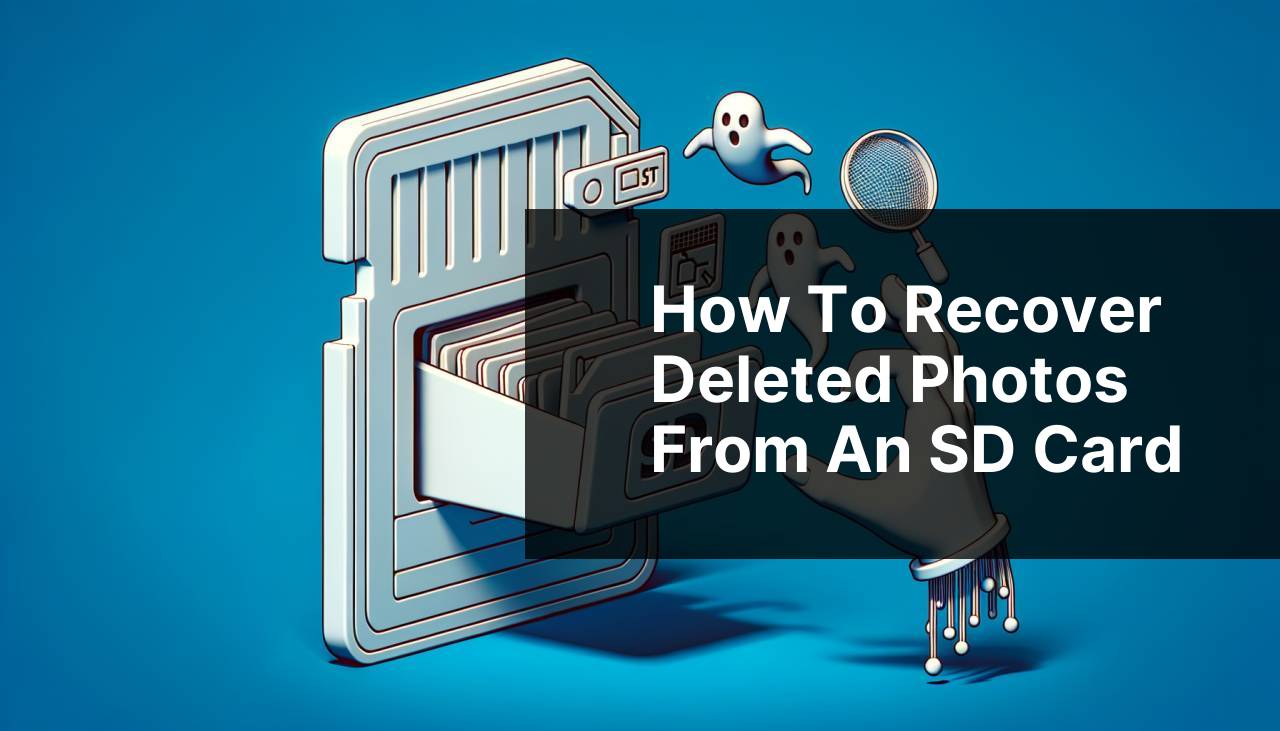
Losing precious photos from an SD card can be a heartbreaking experience. Whether it’s a result of accidental deletion, formatting, or corruption, the fear of losing irreplaceable memories can be overwhelming. Luckily, various methods can help you recover deleted photos from an SD card. In this article, I’ll walk you through multiple approaches based on personal experience. The recommended tool for this task is Disk Drill. For more expert tips, you can Discover data recovery tips on Medium. Let’s dive into the methods.
Common Scenarios:
Accidental Deletion 😱
- You might accidentally delete photos when trying to free up space on your SD card.
- Many cameras and devices lack a trash or recycle bin, so deletion can be permanent if you don’t act quickly.
Formatting the SD Card by Mistake 😓
- Sometimes, we may accidentally format the SD card containing important photos.
- This generally happens when you suspect a problem with the SD card and opt for a quick format, erasing all data.
SD Card Corruption 😱
- SD cards can become corrupted due to various reasons such as improper ejection, malware, or physical damage.
- Corruption renders the files unreadable, but they might still be recoverable using the right tools.
Step-by-Step Guide. Recover Deleted Photos From Sd Card:
Method 1: Using Disk Drill 🛠
- Download and install Disk Drill on your computer.
- Launch the software and connect your SD card.
- Select the SD card from the list of available drives.
- Click on the ‘Recover’ button and wait for the scan to complete.
- Preview and select the photos you want to recover, then click on ‘Recover’ again to save the restored photos to a safe location.
Note: Avoid saving the recovered photos back to the same SD card to prevent overwriting.
Conclusion: Disk Drill is a powerful and user-friendly tool that makes photo recovery a straightforward process.
Method 2: Using Recuva 🛠
- Download and install Recuva on your computer.
- Launch the application and insert your SD card.
- Select the SD card and choose the type of files to scan (select ‘pictures’ for photos).
- Click on ‘Scan’ and wait for the process to complete.
- Review the recovered files and choose the photos to be restored, then save them to a safe location.
Note: Recuva works best for recently deleted files and offers a deep scan option for more thorough retrieval.
Conclusion: Recuva provides a simple interface and effective recovery, especially for accidental deletions.
Method 3: Using PhotoRec 📸
- Download and install PhotoRec on your computer.
- Insert your SD card and launch PhotoRec.
- Select the SD card from the list and configure the settings to target photo recovery.
- Start the recovery process and wait for it to complete.
- Browse through the retrieved files and save the photos to a new location.
Note: PhotoRec is a bit more technical and may require some familiarity with command-line interfaces.
Conclusion: PhotoRec is a powerful tool, especially for more severe data corruption cases, though it may be less user-friendly.
Method 4: Using Windows File Recovery 🖥
- Download and install Windows File Recovery from the Microsoft Store.
- Open the application and insert your SD card.
- Open Command Prompt and type in the required commands to target photo recovery.
- Run the recovery process and wait for the scan to complete.
- Review the output directory for the recovered photos, then copy them to a safe location.
Note: This method requires familiarity with command-line usage and correct syntax for effective recovery.
Conclusion: Windows File Recovery is a robust tool for experienced users who need a reliable way to recover files from their SD card.
Method 5: Using macOS Time Machine 🕰
- Connect your SD card and open Time Machine on your Mac.
- Select the SD card volume from the available backups.
- Navigate to the date and time before the photos were deleted.
- Select the photos to restore and click ‘Restore’ to save them back to the SD card or another location.
Note: Time Machine must have been set up previously for this to work.
Conclusion: Time Machine offers an easy and reliable way to recover deleted photos for Mac users, provided it was regularly backing up the SD card contents.
Watch on Youtube: How to Recover Deleted Photos from an SD Card
Precautions and Tips:
Prevent Data Loss in the Future 💡
- Always eject the SD card safely to avoid corruption.
- Regularly back up data from your SD card to a computer or cloud storage.
- Avoid using the same SD card indefinitely; replace it periodically to prevent wear and tear.
- Use reliable and updated antivirus software to keep malware at bay.
Additional Resources
Understanding other data recovery methods and tools can be crucial. For instance, the TechRadar website provides comprehensive reviews and comparisons of various data recovery software available in the market. Moreover, if you are dealing with a corrupted SD card, it’s essential to consider the card’s health, which can be checked using diagnostic tools such as the SD Association’s official tools. These valuable resources can come in handy when you are trying to recover photos from your SD card.
Specialized tools, such as EaseUS Data Recovery Wizard, are also available, offering a range of features that may suit different recovery needs. They offer both free and paid versions, making it flexible for various levels of data recovery tasks. Having a knowledge of the various tools and their functionalities can significantly enhance your capability to perform effective data recovery.
When software solutions don’t yield the desired results, hardware problems may be the underlying issue. In such cases, it might be necessary to consult professional data recovery services. Websites like Astera offer expert services for severe cases where consumer-grade tools fall short. Although these services can be costly, they offer the advantage of a higher success rate in recovering critical data from damaged SD cards.
Additionally, familiarize yourself with preventive measures such as using SD cards from reliable brands and handling them with care to minimize future risks. Always keep your device drivers up to date, and ensure that your gadgets are kept in optimal conditions to avoid unnecessary wear and tear on your storage media.
Conclusion:
In summary, losing photos from an SD card doesn’t have to be the end of your cherished memories. Various tools and methods, such as Disk Drill, Recuva, PhotoRec, and others, can help you recover deleted photos from an SD card effectively. Tailor your approach to the specific scenario, whether it’s accidental deletion, formatting, or corruption. For more detailed guides and expert tips, How-To Geek offers comprehensive tutorials. Equip yourself with the right tools and knowledge to safeguard your photos against future loss. Remember to follow preventive measures like regular backups and safe ejection to minimize risks.
Ace Data Recovery’s forum posts offer in-depth discussions on data recovery, with a focus on recovering deleted files on Macs, Windows PCs, and phones. Get top-notch tutorials and advice from tech gurus.
FAQ
How can I retrieve deleted photos from an SD card?
Use specialized recovery software, like Recuva or Disk Drill. Connect the SD card to your computer and run the recovery program to scan and restore the photos.
What should I do immediately after deleting photos from an SD card?
Stop using the SD card to prevent data overwriting, which can make recovery more difficult or even impossible.
Are there any free methods for recovering deleted photos from an SD card?
Yes, you can use free recovery software such as Recuva or PhotoRec. These programs can help you restore lost photos without any cost.
Can I retrieve photos from a physically damaged SD card?
If the card is physically damaged, use professional data recovery services. They have the tools to potentially restore data from even heavily damaged cards.
Is it possible to recover photos from a formatted SD card?
Yes, many recovery tools can scan and recover files from formatted SD cards. Ensure you use a reliable recovery program for better results.
How long does the photo recovery process take?
The time varies based on the card's size, the amount of data, and the tool you are using. It can range from a few minutes to several hours.
Can I use my smartphone to recover photos from an SD card?
Some mobile apps like DiskDigger offer photo recovery options. However, using a computer provides more powerful recovery tools for better results.
Are there professional services to help recover deleted photos?
Yes, companies specialize in data recovery services. They offer higher success rates, especially for complex cases. For more information, explore options on sites like Ontrack.
What file formats are typically recoverable from an SD card?
Most recovery programs can retrieve a wide range of file formats including JPEG, PNG, RAW, and more. Check your chosen software for specific supported formats.
Is it important to regularly back up photos from an SD card?
Yes, regular backups can prevent data loss. Use cloud services or external drives for more reliable and accessible storage solutions.
