How To Reset Spectrum Wifi
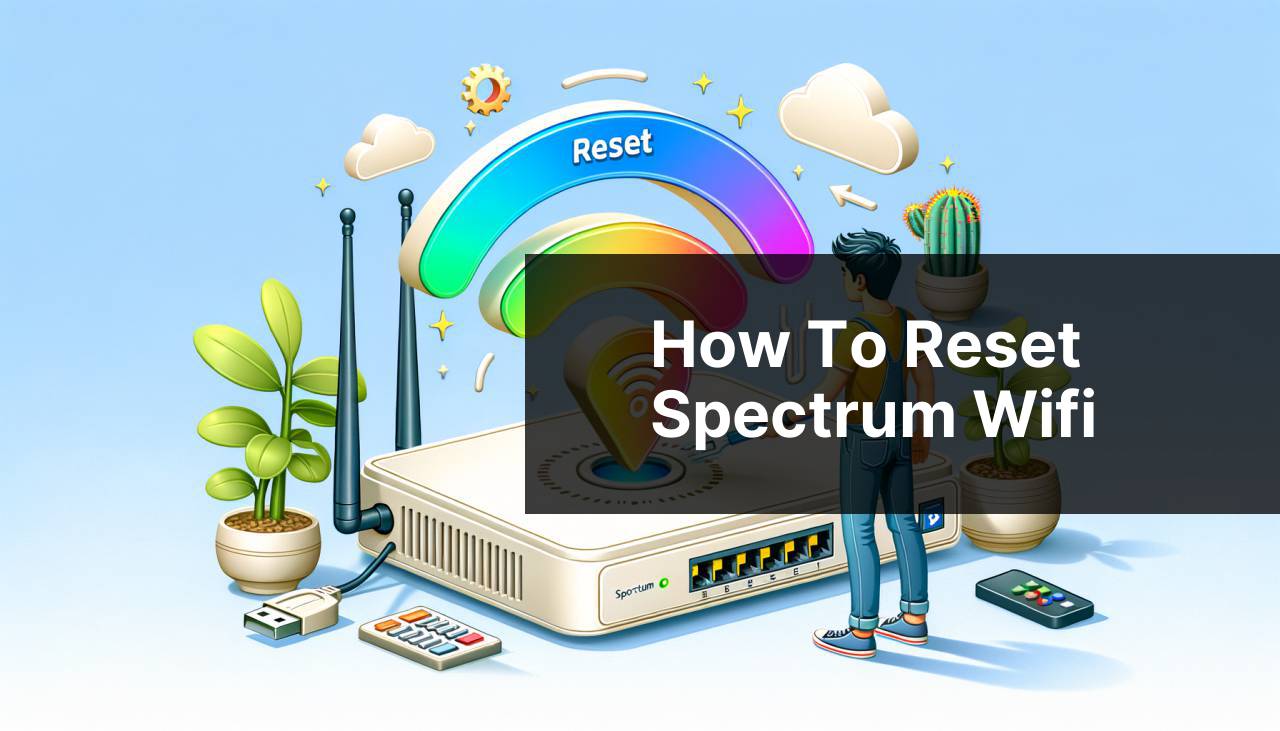
Navigating the digital waters of home internet services can sometimes mean dealing with connectivity issues or trouble with your Wi-Fi network. This is where knowledge of resetting your Spectrum Wi-Fi can save the day. As a regular user of Spectrum’s internet services, I’ve had to perform a reset on numerous occasions, and I’ll walk you through the process that has consistently worked for me. You might want to reset your Wi-Fi settings to default if you encounter problems with your network’s connectivity, security concerns, or to troubleshoot various device issues. Below, I share various methods used to reset Spectrum Wi-Fi, based on my personal experience. Remember, resetting your network can impact all connected devices, so ensure to inform household members before proceeding.
Common Scenarios:
Wi-Fi Connectivity Issues 📶
- Your connection might be unstable or intermittent, causing websites and online services to load slowly or not at all.
- You may be experiencing a complete lack of connectivity, with no access to the internet on any connected device.
- After changing Wi-Fi settings, you might not remember the new credentials, and thus, need a reset to regain access.
Device Troubleshooting 🛠
- Sometimes, resetting the Wi-Fi is part of a broader troubleshooting process when devices fail to connect or stay connected to the network.
- This can also be the case when you replace or upgrade devices and need to ensure that they connect without legacy network configurations causing issues.
Security Enhancements 🔒
- Perhaps there’s been a security breach, and you wish to change your Wi-Fi network name (SSID) and password to ensure unauthorized users cannot access your network.
- In certain situations, you might want to revert to default settings after implementing advanced configurations that may have compromised the network’s security.
Step-by-Step Guide. How To Reset Spectrum Wifi:
Method 1: Using the Reset Button 🔘
- Locate the reset button on your Spectrum router. It’s typically a small, recessed button that may require a paperclip or similar object to press.
- Press and hold the reset button for about 10 seconds until the router’s lights blink, indicating the reset process has started.
- Wait a few minutes for the router to fully reset and reboot. Once reset, your network will return to its default settings, including the factory SSID and password.
Note: This process cannot be undone, and you will need to reconfigure your network settings afterwards.
Conclusion: Using the reset button is a quick and direct way to revert your Spectrum router to its default settings.
Method 2: Through the Spectrum App 📱
- Download and install the Spectrum App on your mobile device from the App Store or Google Play.
- Log in to the app using your Spectrum account credentials.
- Navigate to the Services or Network section of the app.
- Select your Wi-Fi network and find the option to Factory Reset your router.
Note: The actual menu and options may vary depending on the app version and your specific router model.
Conclusion: The Spectrum App provides a user-friendly interface for managing your Wi-Fi settings and resetting your router remotely.
Method 3: Via the Web Interface 💻
- Connect to your Spectrum network and open a web browser.
- Type the router’s IP address into the address bar. Common Spectrum IP addresses include 192.168.0.1 or 192.168.1.1.
- Enter the default username and password if prompted, often admin and password, respectively.
- Navigate to the settings or administration section to locate the reset option.
- Follow the prompts to initiate the factory reset.
Note: Make sure your computer is connected via Ethernet if your Wi-Fi isn’t working.
Conclusion: The web interface method is ideal for those comfortable with router settings and network management.
Method 4: Contacting Customer Support 🗣
- If you are unable to reset the Wi-Fi yourself, contact Spectrum Customer Support.
- Be ready to provide your account details and describe the issue you are facing.
- The customer support representative may guide you through the reset process or remotely reset your router for you.
Note: This approach might take longer, depending on the availability of support staff.
Conclusion: Customer support can be a helpful resource if you encounter problems during the reset process.
Method 5: Using Voice Commands with Spectrum’s Remote 🎙
- Some Spectrum remotes come with voice command functionality that can control connected devices like routers.
- Press and hold the microphone button on the remote and say a command such as “reset my router.”
- Follow any on-screen instructions to confirm and complete the reset.
Note: This method is contingent on having a voice-enabled Spectrum remote and router compatibility.
Conclusion: Voice commands offer a convenient hands-free way to reset your Spectrum Wi-Fi.
Precautions and Tips:
Smooth Sailing on the Wi-Fi Waves ⛵
- Before resetting, try power cycling your router by unplugging it for a minute and plugging it back in.
- Always update the router’s firmware to the latest version for optimal performance and security.
- Maintain a list of devices connected to your network to easily reconnect them after a Wi-Fi reset.
- Customize your network settings after the reset to enhance security, like changing the SSID and password.
The Importance of Wi-Fi Maintenance
Though we’ve covered how to reset your Spectrum Wi-Fi, it’s worth noting that routine maintenance of your home network can preempt many issues that require a reset in the first place. By regularly checking for firmware updates, monitoring connected devices, and occasionally rebooting your router and modem, you can improve both the performance and security of your Wi-Fi network. Additionally, tweaking settings such as Wi-Fi channels can alleviate interference and improve connectivity across your devices.
To understand more about overall home network health, consider reading resources from FCC’s Home Networking Tips or explore the Consumer Reports guide to buying and setting up routers for robust network architectures. After resetting your Wi-Fi, it might also be worth checking out Wi-Fi Alliance for insights into the latest Wi-Fi technologies and how you can leverage them in your home setup.
Conclusion:
Learning to reset Spectrum Wi-Fi is an essential skill for managing your home network effectively. Whether you’re troubleshooting, beefing up security, or just starting fresh, the methods outlined in this article will guide you through the process. Always remember to secure your network after a reset, and don’t hesitate to reach out to Spectrum’s customer support for additional help. Consistent network maintenance and staying informed about current networking best practices will enhance your online experience, leading to smoother, more reliable connections.
For more information on securing and optimizing your home network, visit Spectrum’s Internet Support or explore the educational resources provided by the National Cyber Security Alliance.
FAQ
How do I perform a basic reset on my Spectrum WiFi router?
To perform a basic reset, simply unplug your Spectrum WiFi router for 30 seconds, then plug it back in. This can often resolve connectivity issues.
Is there a way to reset my Spectrum WiFi settings via the online interface?
Yes, log into the router's online interface, navigate to the settings, and look for the reset option. Confirm the reset to restore factory settings. Visit Spectrum's website for more guidance.
Can I use the My Spectrum app to reset my WiFi router?
Indeed, download the My Spectrum app, sign in, select Services, choose your router, and tap on Experiencing Issues? followed by Reset Equipment.
What should I do if my Spectrum router doesn't reset?
If your Spectrum router doesn't reset, try a factory reset by holding the reset button for 10 seconds. If issues persist, contact Spectrum Support.
Will resetting my Spectrum WiFi router affect my preset configurations?
Yes, a reset will erase all your custom network settings, including your WiFi name and password. You'll need to reconfigure them after the reset.
How long does it take for the Spectrum WiFi router to restart after a reset?
Restarting your Spectrum WiFi router typically takes about 2-5 minutes. Wait until all the lights stabilize before testing your connection.
Are there any precautions I should take before resetting my Spectrum WiFi?
Yes, ensure you have your network name and password handy if you've changed them, as you'll need to re-enter these after the reset.
After resetting my Spectrum WiFi, how do I reconnect my devices?
After a reset, connect your devices by selecting your WiFi network and entering your password, or use WPS if your device is compatible.
What's the difference between restarting and resetting my Spectrum WiFi router?
Restarting (power cycling) simply turns the equipment off and on, while resetting (factory reset) erases all custom settings and configurations.
Can resetting my Spectrum WiFi router fix slow internet speeds?
A reset can often fix slow internet speeds if the issue is related to router software or configuration problems. However, persistent speed issues may require further investigation by Spectrum Support.
