Top USB Recovery Solutions for Mac: Expert Guide
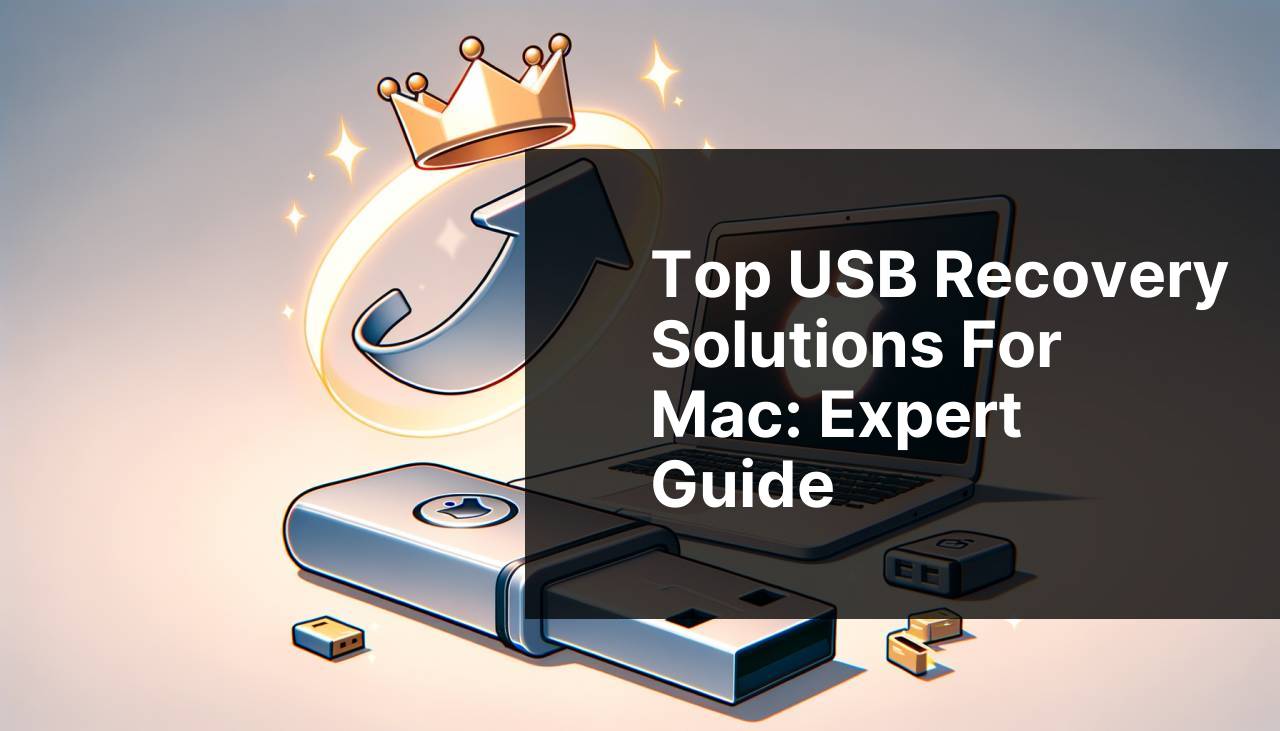
Recovering data from a USB drive on a Mac can be a nerve-wracking experience, especially when crucial documents or beloved photos are suddenly inaccessible. Fortunately, the market is brimming with numerous recovery tools that can help you retrieve your lost data, even in seemingly dire situations. USB data recovery might sound like a tech endeavor, but with the right tools, even a layperson can handle it effectively. This article explores some of the most reliable USB recovery tools for Mac, presenting firsthand experiences and a balanced view of their features. By the end, you’ll be armed with everything you need to make an educated decision and efficiently recover your files.
EaseUS Data Recovery Wizard
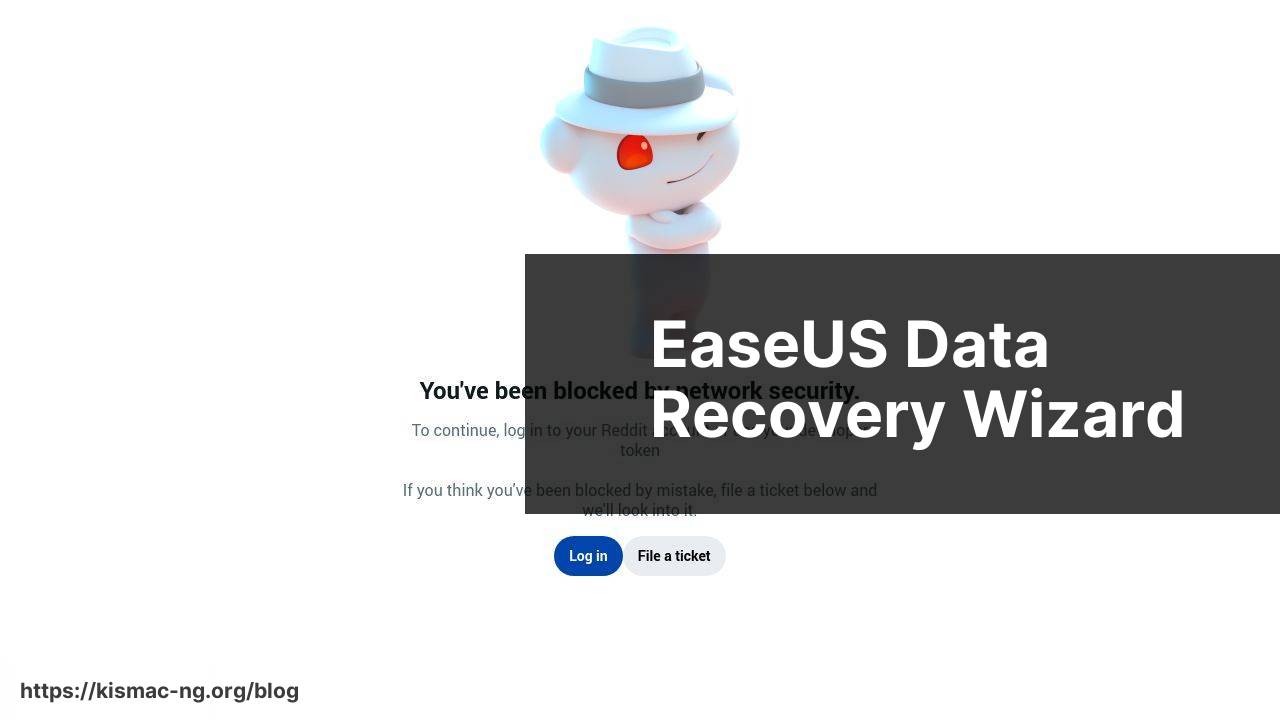
EaseUS Data Recovery Wizard is a robust data recovery tool designed for Mac users. It excels in recovering data from a variety of scenarios, including accidental deletion, formatting, and USB corruption. The software features an intuitive interface that makes the recovery process straightforward and is especially user-friendly for those not tech-savvy.
Pros
- Supports various file types.
- User-friendly interface.
Cons
- Limited free version.
- Can be slow with large files.
Disk Drill
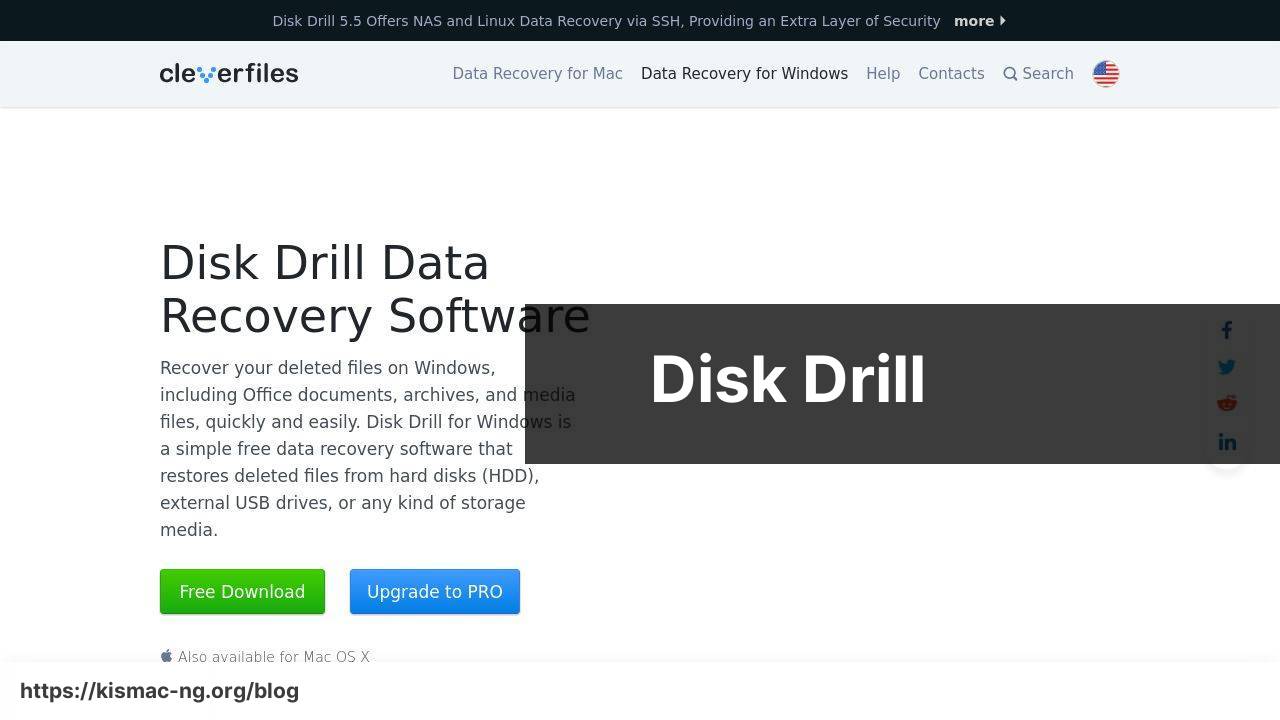
Disk Drill by CleverFiles is another highly-rated USB recovery tool for Mac. Known for its powerful scanning algorithms, Disk Drill can recover lost or deleted files from virtually any storage device. Moreover, its data protection features ensure that you don’t lose your files in the future. The software also offers a Recovery Vault feature, which keeps track of all deleted files.
Pros
- Powerful scanning algorithms.
- Data protection features.
Cons
- Pro version is pricey.
- Interface can be overwhelming.
Stellar Data Recovery
Stellar Data Recovery is a versatile and comprehensive tool for Mac data recovery. Whether you’ve accidentally deleted files or dealt with a corrupted USB drive, this software can help. Stellar offers a deep scan feature to find and recover even the most elusive files and provides easy-to-use repair tools for corrupted videos and photos.
Pros
- Comprehensive recovery options.
- Deep scan for thorough file retrieval.
Cons
- Pricey subscription model.
- Scans can be slow.
Data Rescue 6
Data Rescue 6 is a renowned data recovery tool that offers advanced features for Mac users. Developed by Prosoft Engineering, this tool is highly efficient in retrieving lost data from USB drives, hard disks, and other storage devices. Data Rescue’s cloning capabilities are quite impressive and can be particularly useful for creating an exact copy of a failing drive.
Pros
- Advanced features.
- Effective cloning capabilities.
Cons
- Can be complex for beginners.
- Costly for home users.
iBoysoft Data Recovery for Mac
iBoysoft Data Recovery for Mac is a user-friendly and effective tool for recovering lost files from various storage devices, including USB drives. It supports many file types and can handle multiple data loss scenarios. The software’s deep scan mode is particularly efficient in retrieving files from formatted or corrupted USB drives.
Pros
- Easy-to-use interface.
- Highly effective deep scan mode.
Cons
- Limited trial version.
- Only basic features in the free version.
Wondershare Recoverit
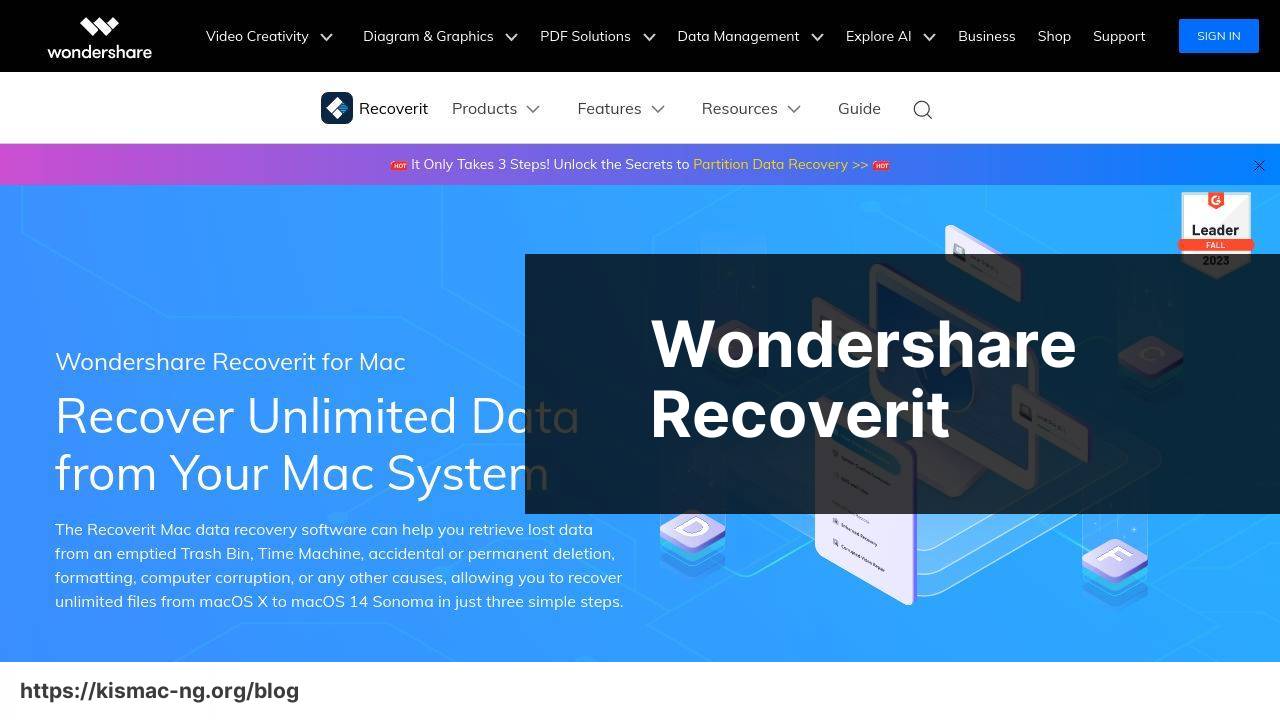
Wondershare Recoverit is another robust tool for Mac USB data recovery. It provides high recovery rates and supports over 1000 types of files, making it a versatile choice for various data loss scenarios. The software also offers an advanced recovery feature to retrieve data even from the most severely corrupted USB drives and storage devices.
Pros
- Supports over 1000 file types.
- High recovery rates.
Cons
- Resource-intensive software.
- Subscription model can be expensive.
Watch on Youtube: Top USB Recovery Solutions for Mac: Expert Guide
Conclusion:
Beyond using specialized USB recovery tools, there are several precautions and tips that can make your experience with data recovery more successful. For instance, understanding the importance of safe ejection and regular backups can prevent many data loss scenarios. If you do find yourself dealing with a corrupted USB drive, there are also several resources available that can offer step-by-step guidance on the recovery process.
One such resource is the USB recovery tips here, which provides an excellent guide on how to handle a corrupted USB drive. This guide covers a variety of steps and techniques to ensure that you can recover your valuable data effectively.
In addition to the guide mentioned above, numerous other online resources and forums can provide helpful advice and troubleshooting steps. Websites like Macworld and TechRadar often publish detailed articles and reviews of the latest data recovery software, offering valuable insights and recommendations.
Moreover, it’s essential to stay updated with the latest software updates and patches released by the developers of your chosen recovery tool. These updates can enhance the functionality of the software and improve its performance in recovering lost data. Regularly checking the official websites of tools like EaseUS, Disk Drill, and Wondershare Recoverit can ensure that you’re using the most up-to-date version with all the latest features and improvements.
Lastly, consider investing in a high-quality USB drive with reliable performance and durability. While no storage device is entirely immune to data loss, opting for reputable brands can reduce the risk of data corruption and improve the chances of recovering lost files. USB recovery is a skill that, when paired with the right tools and precautions, can save you from the frustration and panic of losing important data.
FAQ
What is the best USB recovery tool for Mac in 2024?
Disk Drill is the top USB recovery tool for Mac, offering comprehensive data recovery solutions and ease of use for all types of files and drives.
Can Disk Drill recover lost or deleted files from USB drives?
Yes, Disk Drill effectively recovers lost or deleted files from USB drives, ensuring data retrieval even after accidental deletions or format events.
How does Disk Drill ensure successful data recovery on Mac?
Disk Drill utilizes powerful scanning algorithms and supports various file formats, making it highly reliable for recovering data from USB drives on Mac.
What makes Disk Drill stand out among other Mac recovery tools?
Disk Drill’s user-friendly interface, comprehensive recovery capabilities, and regular updates make it a standout choice for Mac users.
Is Disk Drill compatible with all macOS versions?
Disk Drill remains compatible with the latest macOS versions, ensuring seamless performance and recovery functionalities across different operating systems.
Are there any free recovery options available with Disk Drill?
Disk Drill offers a free trial with limited recovery capabilities, allowing users to preview recoverable files before opting for a premium plan.
How secure is the data recovery process with Disk Drill?
Disk Drill prioritizes user privacy and data security, employing encryption and secure protocols to ensure recovered data remains confidential.
Does Disk Drill support other types of external drives apart from USBs?
Yes, Disk Drill supports a variety of external drives, including USB sticks, external hard drives, SSDs, and memory cards.
Can I use Disk Drill for data recovery without any technical expertise?
Disk Drill is designed for ease of use, offering intuitive navigation and straightforward recovery processes, making it accessible even for non-technical users.
Where can I download Disk Drill for Mac?
Disk Drill can be downloaded from the official CleverFiles website. Another reliable option is MacUpdate.
