Using Disk Drill to Restore Lost Files: A Comprehensive Guide
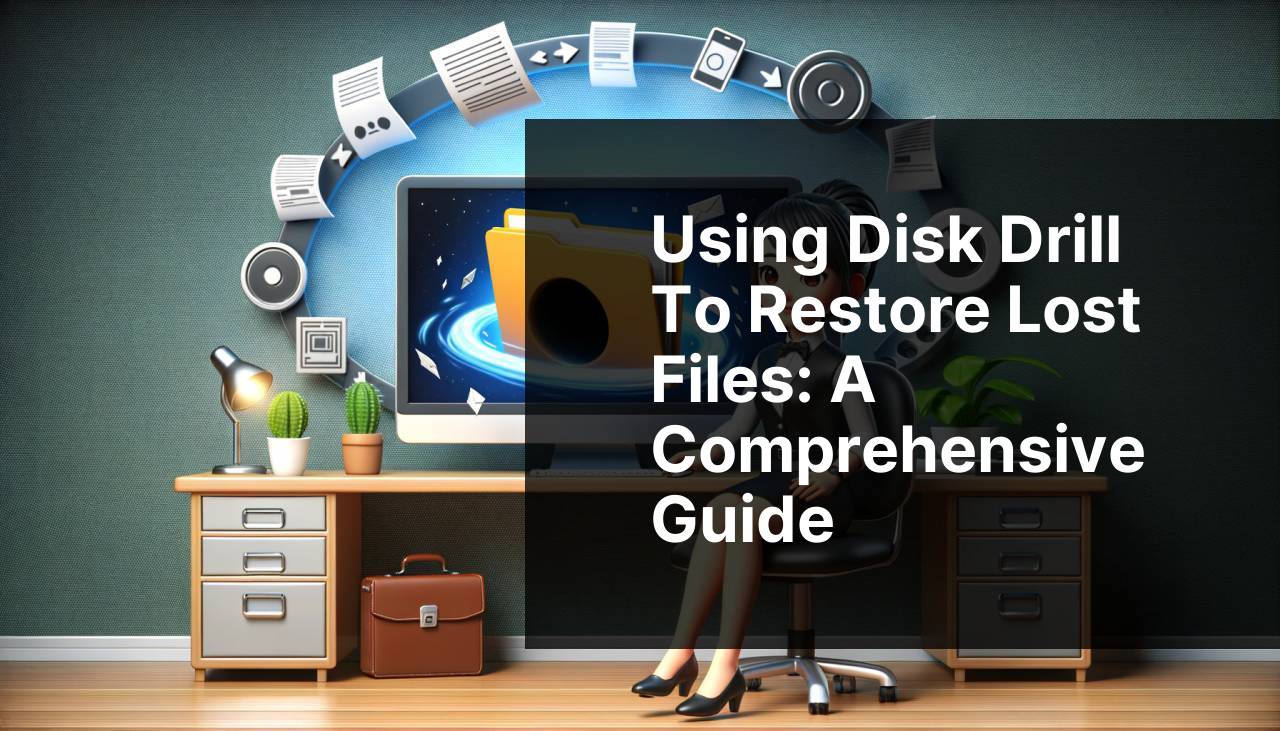
Have you ever accidentally deleted an important file or experienced a system crash that led to lost data? Losing valuable files can be frustrating and stressful. Fortunately, data recovery software like Disk Drill can help you retrieve lost files quickly and efficiently. This article will guide you through various methods to use Disk Drill for data recovery and restore your precious files. You can also refer to an honest evaluation and worth of Disk Drill to understand its features, usability, and performance better. Additionally, we will provide solutions to common scenarios of data loss and offer essential precautions and tips to prevent such occurrences in the future.
Common Scenarios:
Accidentally Deleted Files 💾
- Accidental deletion is a common scenario where users unintentionally remove important files from their computer.
- Data recovery software like Disk Drill can help recover these files even if they are not in the Recycle Bin.
- This method is highly effective when files are deleted using the Shift + Delete command.
Formatted Hard Drive 🖥
- This scenario occurs when a user formats a hard drive, leading to the complete loss of data stored on the drive.
- Data recovery software can scan the formatted hard drive to retrieve the lost files.
- Disk Drill offers advanced recovery algorithms to recover data from formatted drives efficiently.
System Crash and Data Corruption ⚠
- System crashes and data corruption can occur due to software malfunctions or hardware failures.
- Such events often result in inaccessible data or missing files.
- Disk Drill can be utilized to recover files from a crashed system or corrupted storage devices.
Step-by-Step Guide. How To Use Data Recovery Software To Restore Lost Files:
Method 1: Recover Deleted Files from Recycle Bin 🗑
- Open the Recycle Bin on your computer to check if the deleted file is still there.
- If you locate the file, right-click on it and select ‘Restore’ to move it back to its original location.
- If the file is not in the Recycle Bin, proceed to install Disk Drill.
- Once installed, launch Disk Drill and select the storage device where the file was deleted.
- Click on ‘Recover’ to start the scanning process, then browse through the results to find and restore your file.
- Refer to the application for a more detailed guide on using Disk Drill for recovering deleted files.
Note: Always check the Recycle Bin first before using data recovery software to save time and effort.
Conclusion: This method helps to recover files quickly if they are still in the Recycle Bin.
Method 2: Recover Data from a Formatted Drive 💽
- Connect the formatted drive to your computer.
- Launch Disk Drill and select the formatted drive from the list of available storage devices.
- Click on ‘Recover’ to initiate a deep scan of the drive.
- Wait for the scanning process to complete, then review the recovered files list.
- Choose the files you need and click ‘Restore’ to save them to a new location.
- More information on recovering data from a formatted drive is available on the Disk Drill support page.
Note: Avoid saving recovered files back to the formatted drive to prevent overwriting data.
Conclusion: This method is effective for retrieving data from drives that have been accidentally formatted.
Method 3: Recover Data from a Crashed System 🔄
- Remove the hard drive from the crashed computer and connect it to a functioning computer as an external drive.
- Install and launch Disk Drill on the working computer.
- Select the external hard drive and click on ‘Recover’ to begin the scanning process.
- Browse through the list of recovered files once the scan is complete.
- Select the desired files and click ‘Restore’ to save them to a safe location.
- Detailed instructions for this process can be found on the Disk Drill help center.
Note: Handling physical hard drives requires care to avoid further damage.
Conclusion: This method helps recover valuable data from a hard drive even if the system is no longer operational.
Method 4: Recover Data from Corrupted Storage Devices 📀
- Connect the corrupted storage device, such as a USB drive, to your computer.
- Open Disk Drill and select the corrupted storage device.
- Initiate the ‘Recover’ process to scan the device for recoverable files.
- After the scan is completed, review the list of recoverable files displayed by Disk Drill.
- Select the files you need and click ‘Restore’ to save them to another storage location.
- Detailed instructions are available on the official guide by Disk Drill.
Note: Avoid using the corrupted storage device until the recovery process is complete to prevent further data corruption.
Conclusion: This method is effective for recovering files from storage devices that have become corrupted or damaged.
Method 5: Recover Data from System Backups 💽
- Ensure you have a backup of your data on an external drive or cloud storage.
- Open Disk Drill and navigate to the ‘Backup’ section.
- Select the backup drive or cloud storage where your data is saved.
- Initiate the ‘Recover’ process to scan the backup for the lost files.
- Once the scan is completed, choose the files you need and click ‘Restore’ to save them to a new location.
- More insights on using backups for data recovery can be found on the Disk Drill support page.
Note: Regular backups are essential to prevent data loss and ensure easy recovery.
Conclusion: This method is useful if you have been regularly backing up your data and need to restore it.
Method 6: Recover Partition Data 📊
- Launch Disk Drill on your computer and select the storage device containing the lost partition.
- Click on ‘Recover’ to start the scanning process for the lost partition.
- Review the recovered partitions listed by Disk Drill once the scan is complete.
- Select the partition you want to recover and click ‘Restore’ to save it to a safe location.
- For more details on partition recovery, you can visit the official Disk Drill guide.
Note: Recovering lost partitions can be complex and may require advanced tools and methods.
Conclusion: This method is specifically for restoring data from lost or deleted partitions on your storage devices.
Precautions and Tips:
Ensure Regular Backups 📦
- Always maintain regular backups of your important files on external drives or cloud storage.
- Regular backups act as a safety net and make data recovery easier.
- Consider using automated backup solutions to ensure consistent backups without manual intervention.
Avoid Overwriting Data 📁
- When you realize data has been lost, stop using the affected storage device immediately to prevent data overwriting.
- Using the storage device can lead to new data occupying the space where the lost files were located, making recovery difficult.
Utilize Data Recovery Software Early 🕒
- Initiate the use of data recovery software as soon as you detect data loss for higher chances of recovery.
- Prolonged delay can lead to further data loss due to ongoing use and potential overwriting of the lost data.
- Prompt action will maximize the possibility of successful data recovery.
Data Protection
When it comes to data protection, prevention is always better than cure. Adopting best practices can save you from the hassle and stress of recovering lost files. First and foremost, ensure regular backups of your important files. Consider using cloud storage solutions like Google Drive or Dropbox for automated and secure backups. Additionally, investing in a reliable external hard drive can provide an extra layer of security.
Another essential practice is to be cautious while handling and transferring data. Avoid abrupt disconnections of storage devices and ensure proper ejection to minimize the risk of data corruption. Moreover, regular maintenance of your computer systems, such as running antivirus scans and updating software, can mitigate the chances of system crashes and malware attacks.
For those handling sensitive data, consider using encryption tools to safeguard your files. Encrypted files are less likely to be tampered with or accessed by unauthorized individuals. Popular encryption tools include VeraCrypt and AxCrypt. They provide comprehensive encryption solutions for both personal and professional use.
In addition to these precautions, it is crucial to stay informed about the latest developments in data recovery and protection technologies. Following credible sources such as tech blogs, forums, and product reviews can help you stay updated on the best practices and tools available for data protection. Incorporating these strategies into your routine will significantly reduce the risks associated with data loss and enhance the security of your digital assets.
If you experience data loss, acting swiftly is pivotal. The longer you wait, the lower the chances of successful recovery. Utilize data recovery tools like Disk Drill promptly and avoid overwriting the affected storage device. By being proactive and informed, you can effectively manage and mitigate the risks of data loss.
Conclusion:
Data loss can be a daunting experience, but with the right tools and knowledge, you can recover your valuable files. Disk Drill offers a user-friendly and efficient solution to retrieve lost data from various scenarios, including accidental deletion, formatted drives, system crashes, and corrupted storage devices. By following the methods outlined in this guide, you can enhance your chances of successful data recovery.
Preventive measures such as regular backups, cautious data handling, and utilizing reliable software are essential to safeguarding your data. Staying updated with the latest data protection strategies and tools will further fortify your digital assets. Remember, the key to effective data recovery lies in prompt action and informed decisions. Stay proactive and ensure the security of your valuable files.
FAQ
What is the first step in using data recovery software?
Download and install reputable data recovery software on your computer, ensuring you avoid writing new data on the affected storage device to prevent overwriting lost files.
When should you use data recovery software?
Use data recovery software immediately after noticing file loss due to accidental deletion, formatting, or system crashes, to maximize the chances of successful recovery.
Is it possible to recover files from a formatted drive?
Yes, data recovery software can often retrieve files from a formatted drive. The success rate depends on the extent of the formatting and whether new data has been written to the drive.
How do I select the right data recovery software?
Choose software based on user reviews, compatibility with your operating system, supported file types, and ease of use. Refer to trusted resources like PCMag for recommendations.
Can data recovery software retrieve files from corrupted storage devices?
Many data recovery tools can retrieve files from corrupted storage devices by scanning for recoverable data and attempting to restore it. However, success is not guaranteed.
What actions should I avoid after losing files?
Avoid using or saving new data to the affected storage device to prevent overwriting lost files. This improves the chances of successful recovery through data recovery software.
Are there free data recovery software options available?
Yes, several free data recovery software options are available, offering basic recovery features. For advanced recovery capabilities, consider premium versions. Sites like CNET provide reviews of such tools.
How do you recover files after scanning with data recovery software?
After scanning, the software will list recoverable files. Select the files you need, choose a safe location to save them, and initiate the recovery process.
Can data recovery software help with SSDs?
Many advanced data recovery tools support SSDs and can recover lost data. However, the TRIM function in SSDs can complicate the recovery process.
What additional steps can be taken to protect data?
Regularly back up your data using cloud services or external drives. Implement a reliable antivirus program to prevent malware-related data loss and employ strong access controls.
